


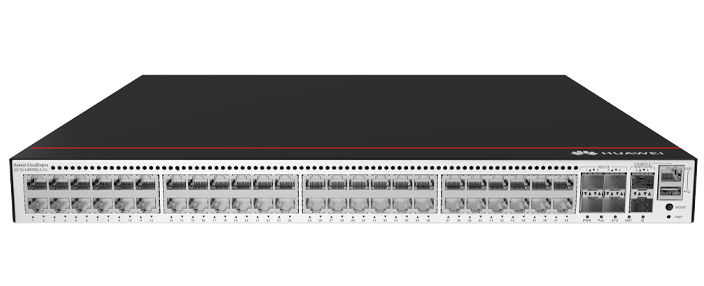










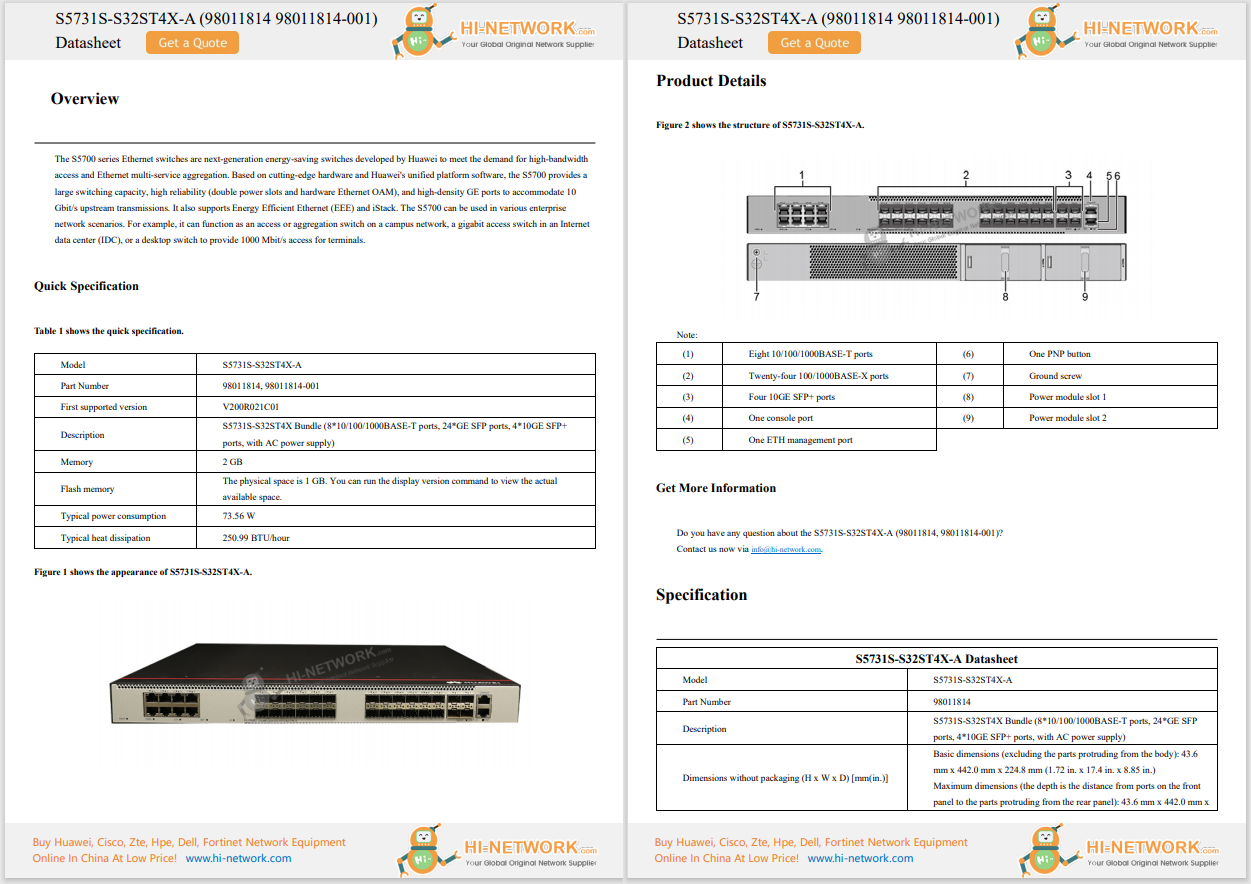










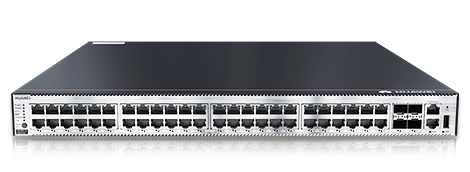

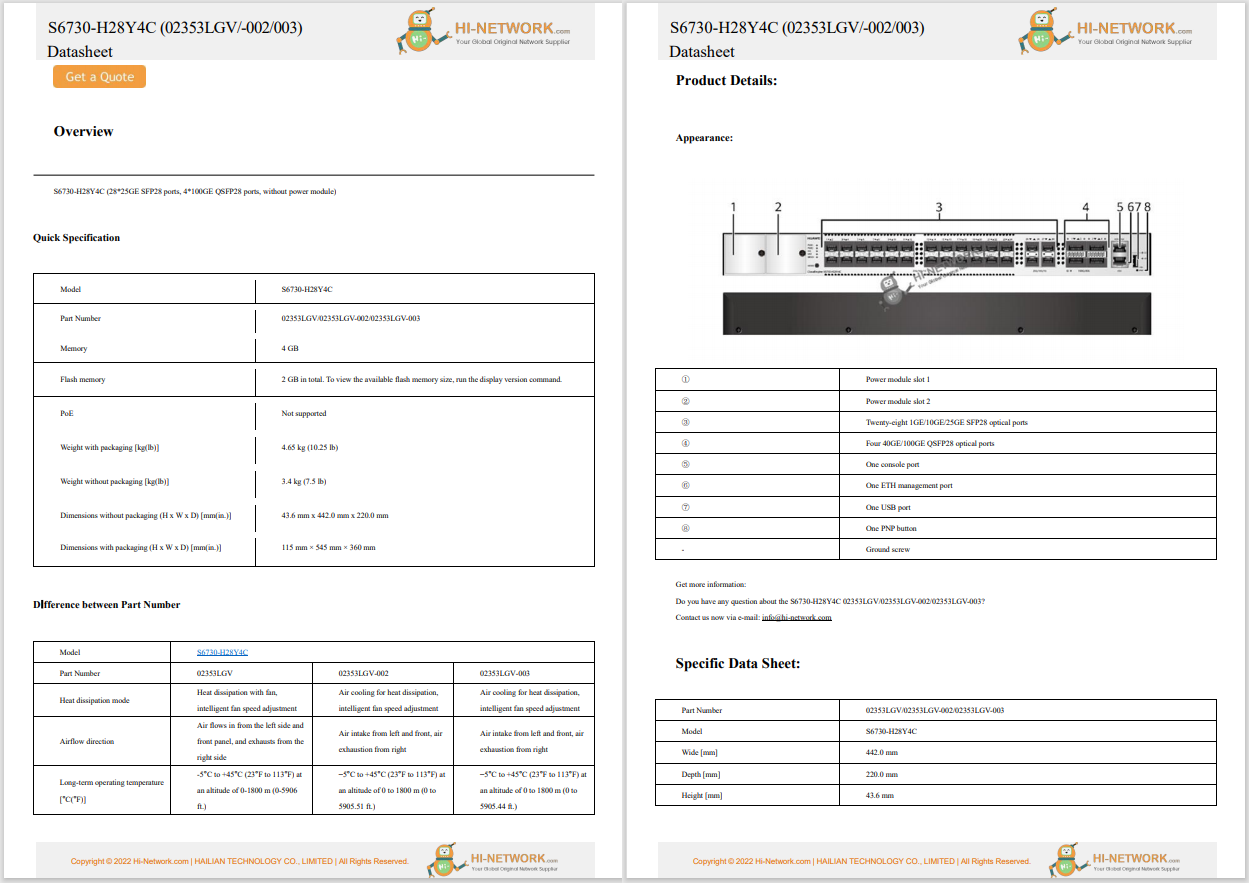

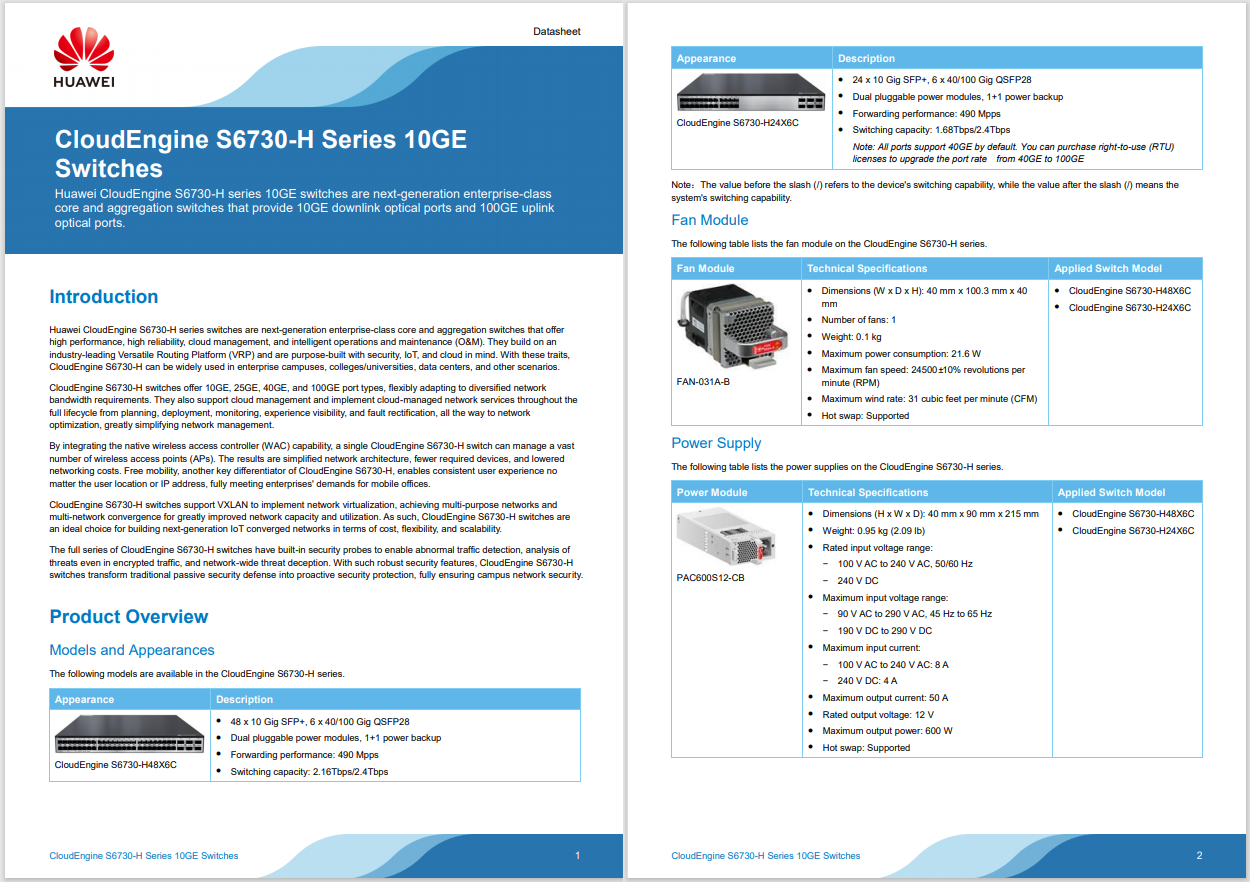
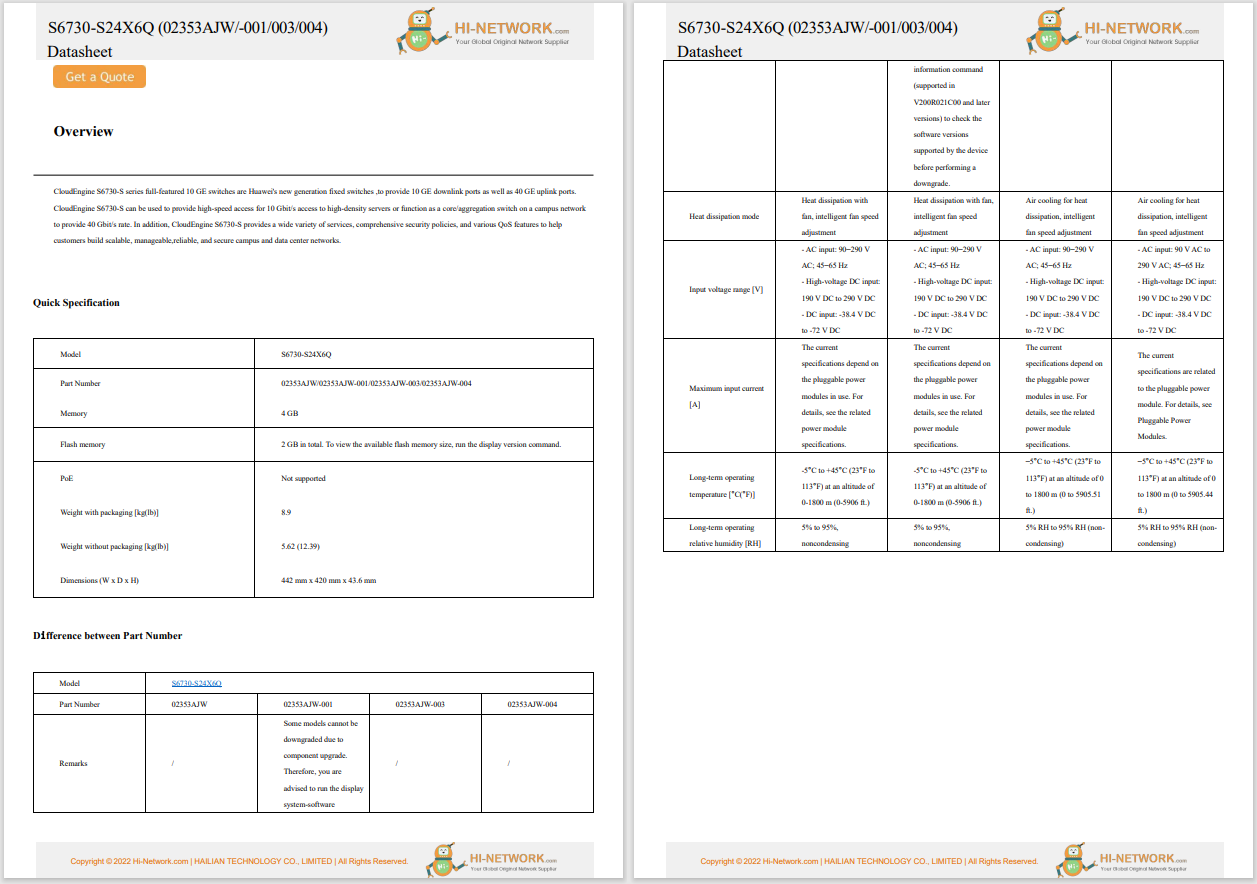

This article explains what Other storage is on Macandhow you can clean it up.
Your Mac conveniently categorizes files into several broad containers for apps,documents, images, music, and more.These categories are easy to understand.For example, files included in the Image section are photo files like JPEGs and PNGs.
By including the Other category, Apple is able to simplify its storage report and make everything look nice and neat.The issue is that the Other category, also referred to as "other volumes in container," depending on your version of macOS, literally contains every file type that doesn't fall into any of the other categories.
Some of the most common files included in the Other section include:
Now that you know the sorts of files that get lumped into the Other category in your Mac storage, it should be clear that cleaning up that space isn't as simple as flipping a switch.
You can target individual file types, though, with special attention paid to large and unneeded files, to free a lot of space.
Here's how to free up some space on your Mac by deleting from the Other category:
Close any open windows, and return to your desktop.
PressCommand+ F.
ClickThis Macif it isn't already selected.
:max_bytes(150000):strip_icc()/A3-OtherinMacStorageAndHowtoCleanItUp-annotated-04ca2a01b2d34d4dbaf8ef4661db296d.jpg)
Click the first dropdown menu field and selectOther.
:max_bytes(150000):strip_icc()/A4-OtherinMacStorageAndHowtoCleanItUp-annotated-bb9373ec11404d1495fdb577ddae7193.jpg)
Tick the boxes next toFile Size and File Extension, then clickOK.
:max_bytes(150000):strip_icc()/A5-OtherinMacStorageAndHowtoCleanItUp-annotated-8a9bbb0f843d438e87d1b6044e16cf8d.jpg)
ChooseFile extensionfrom the first menu, and then enter a document type, likepdf, csv, pages, etc. You can also search for disk images and archives, likedmg and zip.
:max_bytes(150000):strip_icc()/A6-OtherinMacStorageAndHowtoCleanItUp-annotated-20167642b525417ba77b387329b4df99.jpg)
Examine the list of items. Delete anything you no longer need, or back up items you don't expect to need in the future.
:max_bytes(150000):strip_icc()/ScreenShot2020-07-06at7.11.04PM-0b3c5954c4894b71a57a09a1b97e13a0.png)
You can also search for files that are larger than a specified size to identify candidates for deletion. Do this by changing the first menu toFile Size, and the second one tois greater than.
:max_bytes(150000):strip_icc()/A9-OtherinMacStorageAndHowtoCleanItUp-annotated-ad3064905b15427bb169ee8f26361eaf.jpg)
Press the+button on the right side of the window to add another search condition, allowing you to search by file type and size at the same time.
Continue this process for various file types until you have freed a satisfactory amount of space.
Cache files can take up a large chunk of your Other category, and they won't show up when you search for old and unwanted files, as you learned to do in the previous section. To clear out cache files, you need to navigate to the location where they are stored and delete them.
Cache files are created all the time during the normal operation of macOS. As soon as you delete your cache files, you'll immediately see new ones start to populate the once-empty space.
Open Finder and navigate toGo>Go To Folder.
:max_bytes(150000):strip_icc()/B2-OtherinMacStorageAndHowtoCleanItUp-annotated-0716d4d15b21423ab23a5bb756352da2.jpg)
Type~/Library/Caches, and then pressReturn.
:max_bytes(150000):strip_icc()/B3-OtherinMacStorageAndHowtoCleanItUp-annotation-11a068e489b549c190771b3a8c6d55bb.jpg)
To prevent any possible issues, drag theCachesfolder to your desktop temporarily before deleting anything. If you experience problems, you can simply drag it back and delete one thing at a time.
Hover the mouse cursor over theCachespath at the top of the window to find a small folder you can drag to the desktop to copy the contents.
:max_bytes(150000):strip_icc()/ScreenShot2020-07-06at7.21.40PM-7ebb4acb5f6f4878b34d021c5ded355d.png)
Select everything in the Caches folder (the original, not your copy), and move it to theTrash.
:max_bytes(150000):strip_icc()/B5-OtherinMacStorageAndHowtoCleanItUp-annotated-e839fb00686a4d95ad3810f014f2ea7e.jpg)
All the items from your cache file will be moved into the trash, and you can close the window.
:max_bytes(150000):strip_icc()/ScreenShot2020-07-06at7.22.37PM-ab6a2a927ac34769ad58c4dbf156ceb3.png)
Most of the space occupied by the Other category is taken up by uncategorized files and cache files, which you have already learned to clean up. If you want to squeeze out a little more space, consider removing any application extensions that you no longer use.
You can free up a lot more space by uninstalling old apps you no longer use, but app data is appropriately held in the Apps category. Extensions and plug-ins, however, are small additions that are lumped into Other as they aren't full apps.
If you use Safari, you can view and remove any Safari plugins you no longer need to free up some space. Other apps that use extensions and plug-ins have similar processes to allow you to remove the add-ons without removing the base app. For example, Chrome users can navigate toMore>Extensions>Manage Extensionsto remove an extension.
How to Clear Purgeable Space on a Mac Hot Tags :
Hot Tags :