










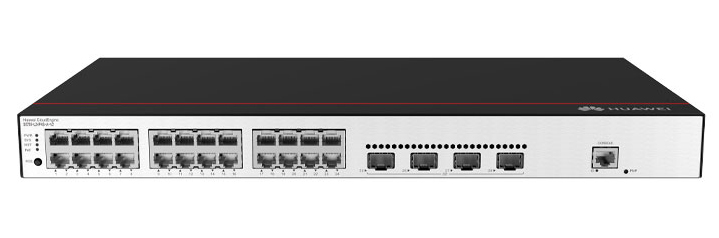

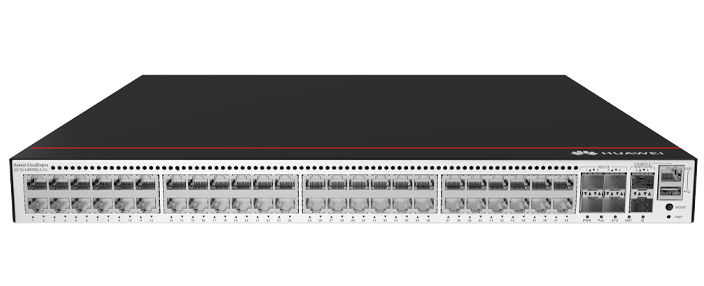










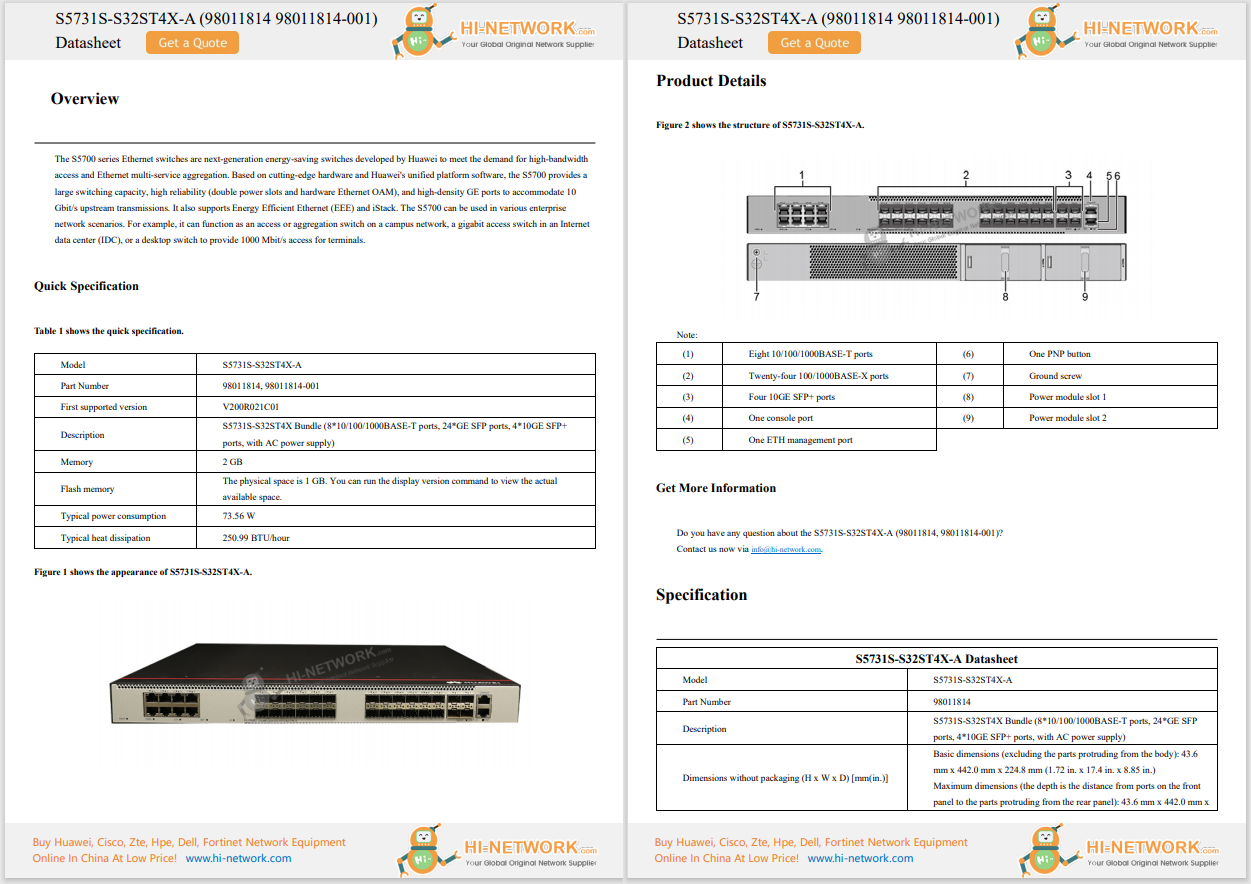








Anyone who's ever settled in for a cozy night of streaming only to have their Fire TV device crawl through menus and buffer endlessly knows the frustration. Whether you're using a Fire TV Stick, a Fire TV Cube, or a smart TV with Fire OS built-in, sluggish performance can quickly zap the fun out of binge-watching.
Also: Roku TV acting up? This 30-second fix will make your system run like new again
If you've tried everything -- rebooting, unplugging, even updating -- and still feel like you're wading through molasses, here's a tip that takes under a minute. I already wrote a guide on the 10 Fire TV settings I change to instantly improve performance, but if you only have time to do one thing, I suggest clearing cache and app data. It's hands down the most impactful tweak you can make.
What you'll need:Any Fire TV device or Fire OS-powered TV, a Fire TV remote, and a streaming app installed.
First things first: Grab your Fire TV remote and head to the home screen. Look for the gear-shaped Settings cog on your screen and select it.
Once you're in Settings, scroll until you find the Applications submenu and select it.
Under Applications, you'll see several options. Choose Manage Installed Applications. This displays every app currently installed on your Fire TV. Scroll through until you find the ones that are the laggiest or crash most often. It's typically the apps you love and use that have accumulated a lot of temporary files or cache.
Also: How to clear your TV cache (and why you shouldn't wait to do it)
You don't need to clear them all -- start with your biggest offenders: Netflix, Prime Video, YouTube, etc.
Highlight the app you want to speed up and press Select on your remote. On the next screen, you'll see options like Launch Application, Force Stop, Clear Cache, and Clear Data. Clearing the cache deletes temporary files that apps use to load faster, but when those files pile up, they can actually slow things down. Each app will tell you the amount of cache it has stored on your Fire TV once you highlight it.
Once you're in the app's menu, select Clear Cache and confirm. This process usually takes just a second or two, and most of the time clearing the cache alone is enough to restore performance. It won't log you out or delete the app -- so no worries there. If you want to go the extra mile, you can also select Clear Data, but keep in mind that clearing data resets the app to its factory state, so you'll need to sign in again and reset any preferences.
Also: Best Amazon Fire TV Stick VPNs: Expert tested and reviewed
When you're finished, press the Home button to return to streaming.
See how quick that was to do? In seconds, you can quickly improve your Fire TV -- no technical wizardry required. Give it a try next time you're stuck staring at the spinning wheel and wondering why things are loading so slowly.
Clearing cache removes temporary files and bits of data that streaming apps and games store to launch and work faster. Over time, these files can accumulate and slow down performance. Cached files can sometimes consume hundreds of megabytes -- or even gigabytes -- of storage. By wiping cache, you not only get snappier performance but also free up space.
Also: Why I recommend this Amazon Fire TV soundbar to most people - especially at this new low price
Clearing cache will restore speed without affecting your saved settings. Since it only deletes temporary data, your logins, watch lists, and in-app preferences remain intact. If you choose Clear Data, however, it resets everything as if you had just installed the app.
For most apps you use regularly, clearing cache once every month or so is often enough. If you notice lag or slow loading times, clear the cache immediately. Keep in mind, Fire TV will automatically clear the cache for unused apps after 30 days if storage runs low.
Yes. The steps are the same whether you're using a Fire TV Stick Lite, Fire TV Stick 4K, Fire TV Cube, or a smart TV running Fire OS.
Also: Netflix is cutting off older Fire TV devices in a few days - how to see if you're affected
Get the morning's top stories in your inbox each day with ourTech Today newsletter.
 Hot Tags :
Home & Office
Home Entertainment
Streaming & Services
Hot Tags :
Home & Office
Home Entertainment
Streaming & Services