


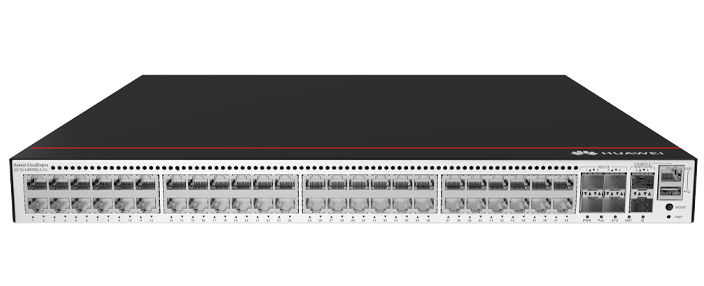










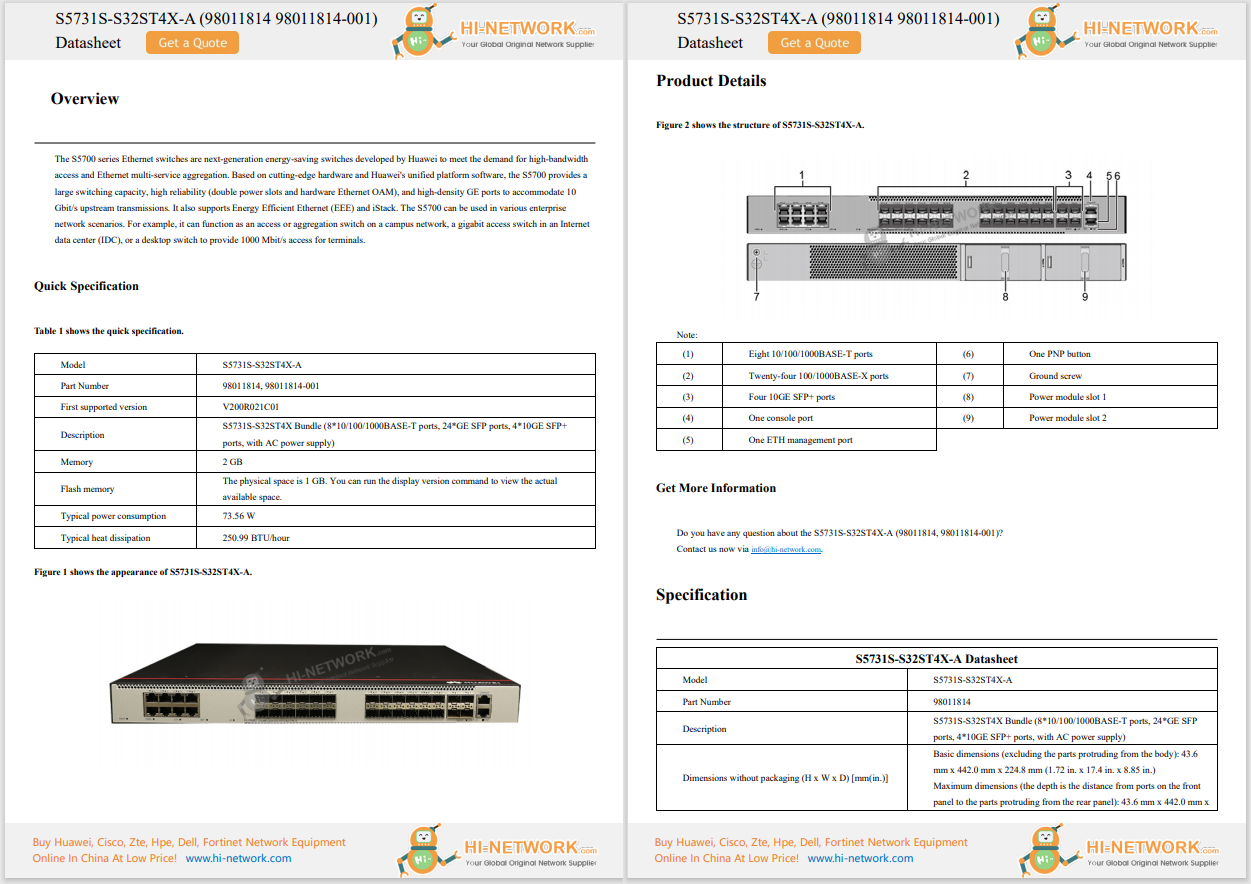










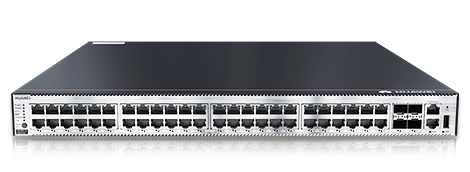

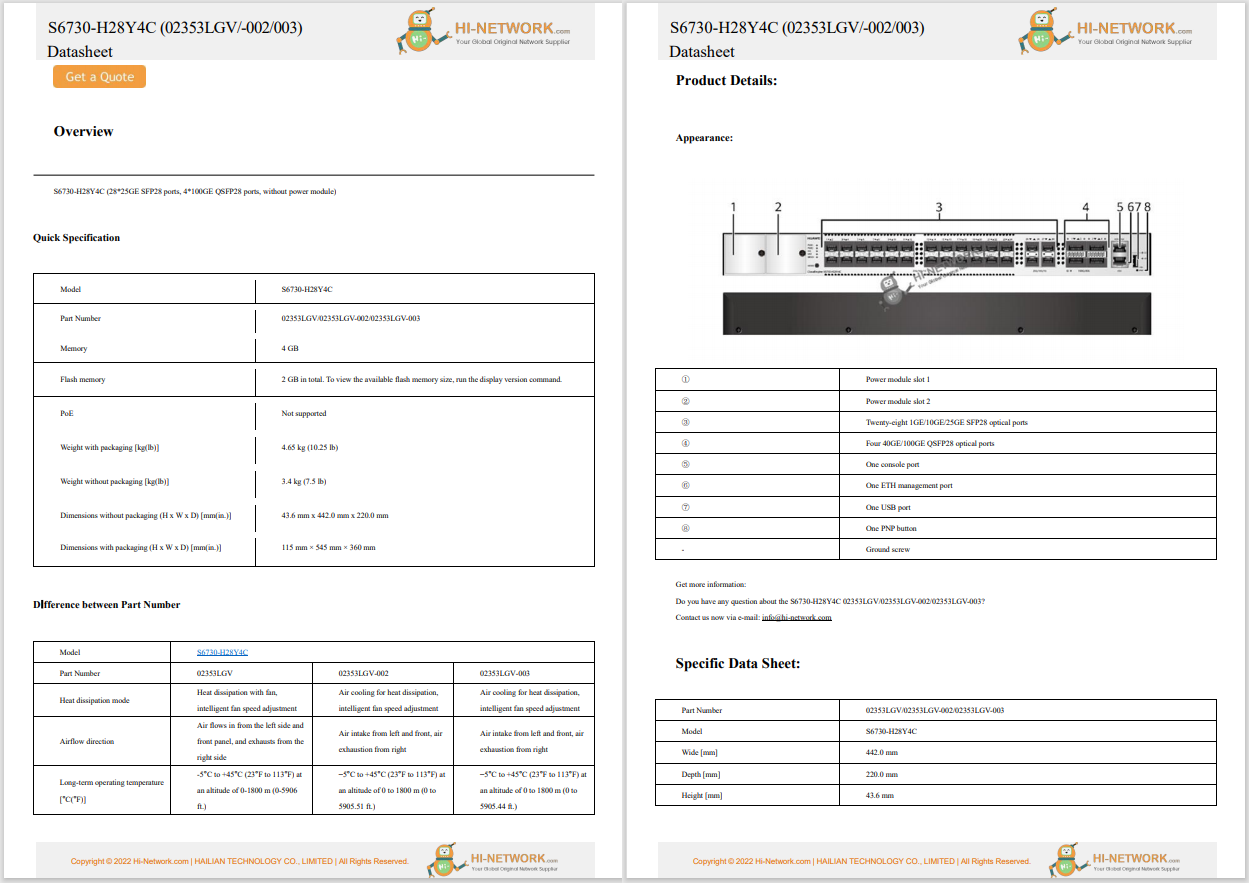

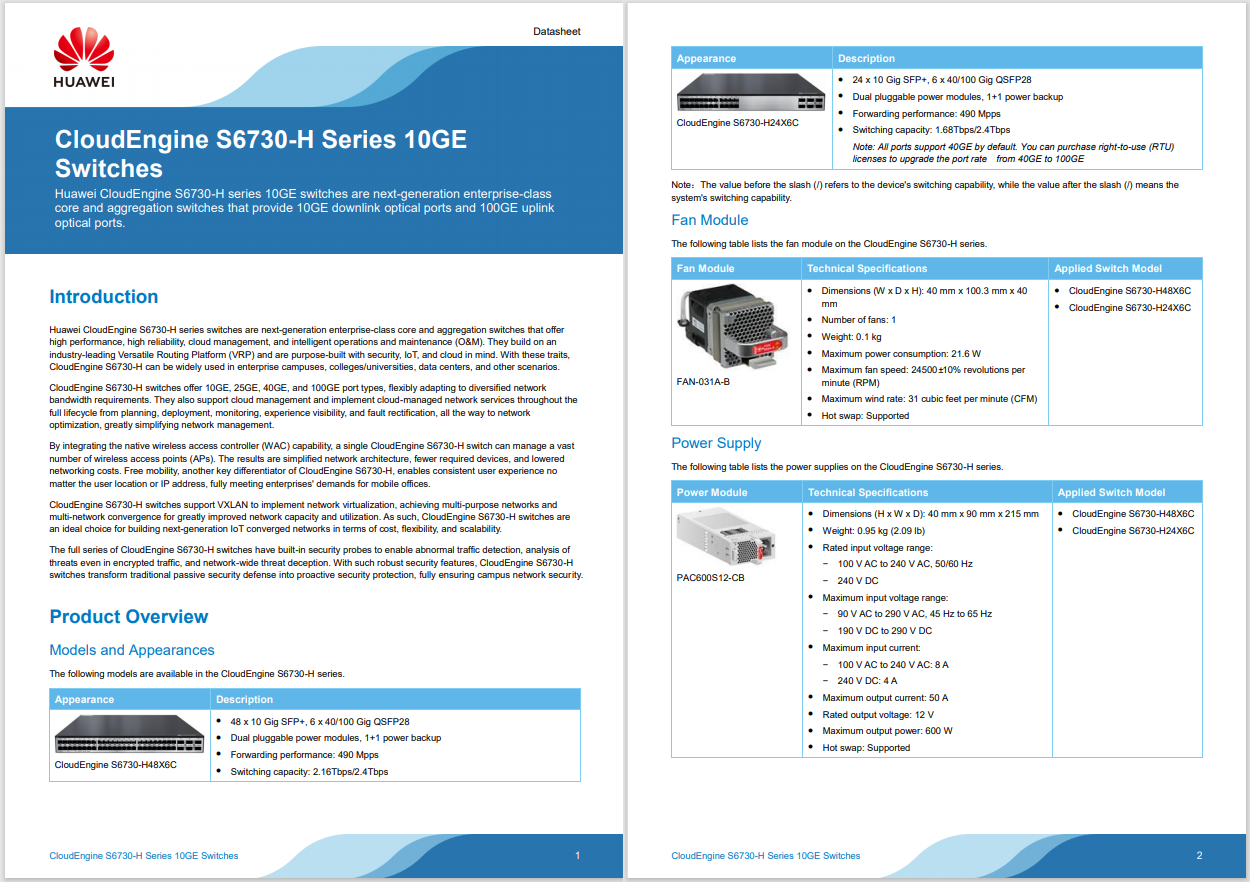
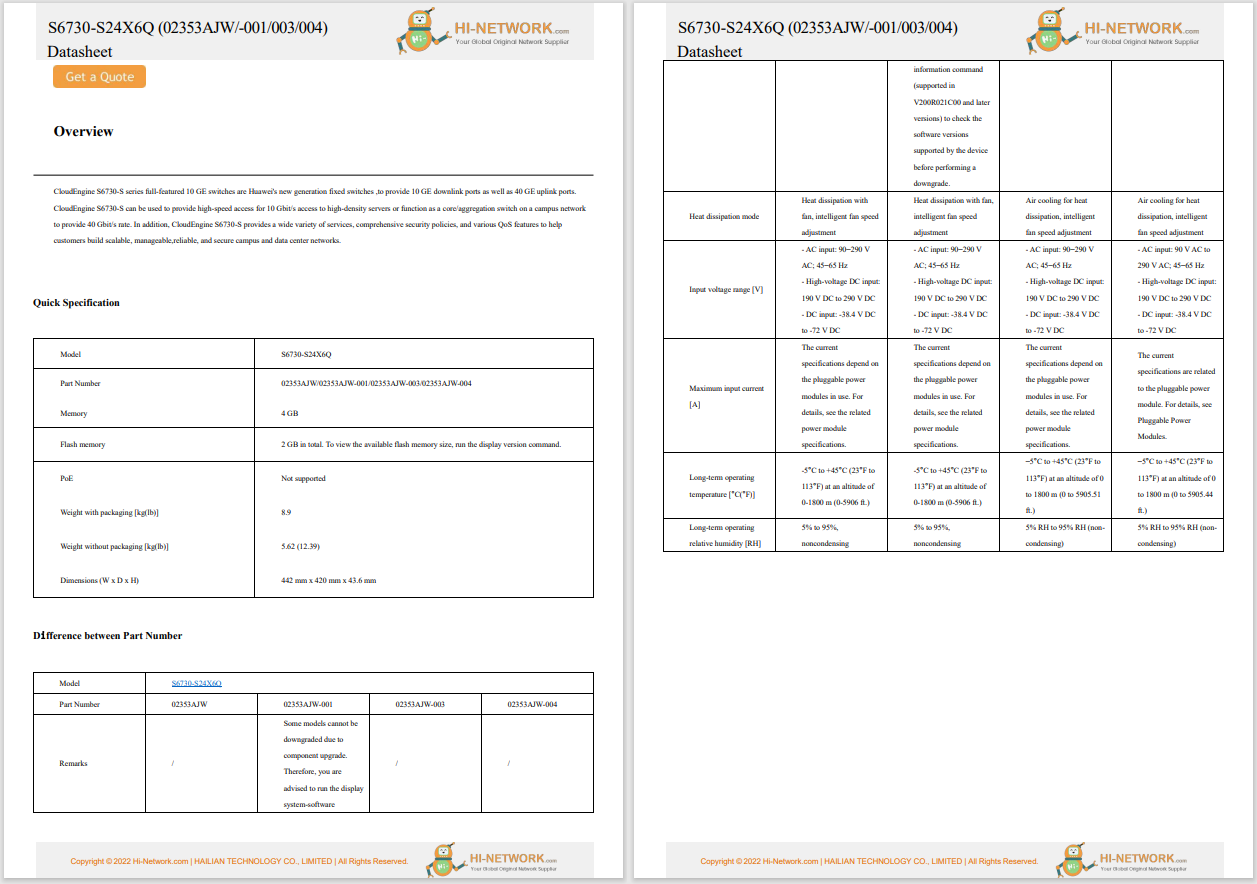

 Lance Whitney
Lance Whitney Does the touchpad on your Windows laptop ever misbehave? Does it register unwanted or accidental taps or clicks? Does it seem too sensitive or not sensitive enough? Or maybe it's not working at all. Whatever the trouble, there are methods to get your touchpad back on track.
Both Windows 10 and 11 offer ways to troubleshoot touchpad problems, turn certain options on or off, and customize the touchpad's behavior. Here's how to fix a misbehaving touchpad.
Whether your touchpad is acting erratically or not working at all, your first step might be to run the built-in troubleshooter. If you can't use the touchpad at all, then plug an external mouse into your computer. The problem here is that Microsoft has deprecated the older troubleshooting process, so the one for hardware is no longer accessible through the regular Troubleshooter option in Settings. For now, though, you can still run the Microsoft Support Diagnostic Tool through a command line.
Also: Microsoft's new AI agent can change Windows settings for you - here's how
For this, open a command prompt using administrative privileges and type the following command:msdt.exe -id DeviceDiagnostic. Windows then runs the hardware troubleshooter. If any issues are detected with the touchpad or other hardware, the troubleshooter should alert you and suggest a fix. Allow the fix to be applied and then see if the problem has been resolved.
Show moreAnother step is to update the touchpad drivers. For that, open the website for your PC manufacturer and head to the downloads page for your specific model. You should find a section for mouse and touchpad drivers. Download and install the latest one. You may then need to reboot your PC. Once you log back in, try the touchpad again to see if it's working properly.
Show moreStill not working? Yet another option is to reinstall the driver. For this, head to Device Manager either through Control Panel or by typing Device Manager in the search field. In Device Manager, the touchpad driver will be located in one of two locations -- Human Interface Devices, or Mice and other pointing devices. Check each one for an entry that refers to the touchpad. Right-click it and select Uninstall device. Restart your PC, and Windows will automatically reinstall the driver. You can then try the touchpad again.
Show moreMaybe your touchpad is working but something is off. You may be triggering unwanted taps or clicks with your wrist or one of your fingers. The touchpad might feel too sensitive or not sensitive enough. The speed of the cursor could be too fast or too slow. To resolve these issues, you'll want to review and tweak your touchpad settings.
In Windows 10, go to Settings, click Devices, and select Touchpad. In Windows 11, head to Settings, click Bluetooth & devices, and then select Touchpad. The look and layout for the touchpad settings screen in Windows 10 and 11 differ, but most of the settings are the same.
If the touchpad cursor is moving too fast or too slow, move the slider at the top to adjust it. If the touchpad is responding to your taps and clicks too easily or not easily enough, go to Taps and click the drop-down menu for Touchpad sensitivity. You can then experiment among the four different options -- Most sensitive, High sensitivity, Medium sensitivity, and Low sensitivity. In my case, I have a heavy touch and found that the sensitivity was too high, so I had to change it to low.
Also: The best Windows laptops: Expert tested and reviewed
Next, you'll see four options that control different actions based on your taps. You'll certainly want to keep the first option to tap with a single finger to single click. You'll probably want to keep the next one for tapping with two fingers to right-click, as well as the third option for tapping twice and dragging to multi-select.
The fourth option is more of a judgment call. On my laptop, I kept accidentally pressing the lower right corner of the touchpad with my wrist or pinkie, resulting in a right-click menu popping up. For that reason, I disabled this one and now use only two fingers when I want to right-click.
Show moreAt the next section, you're able to control how to scroll and zoom with the touchpad. You'll likely want to keep the option for dragging two fingers to scroll and pinching to zoom. But you may want to change the direction of the scrolling. By default, scrolling down on the touchpad moves you up on the screen, and scrolling up moves you down on the screen. If that doesn't feel right, click the drop-down menu for Scrolling direction and try it the other way.
Show moreAlso: There's a secret way to restart your Windows 11 PC? Here's how to do it
Since most touchpads can respond to multiple finger taps, you can adjust what happens with three-finger and four-finger gestures. Click the drop-down box for both options. You can choose to switch apps and show the desktop, switch desktops and show the current desktop, or change the audio and volume. Or you can choose nothing. And that's what I did. Sometimes I would accidentally tap the touchpad with three fingers (or even four). That would result in unwanted actions. I set both options to nothing and now those unwanted gestures no longer get in my way.
Show moreIf you decide you want to work with three-finger and four-finger gestures, click the option for Advanced gestures in Windows 11 and Advanced gesture configuration in Windows 10. At the resulting screen, you can choose what happens if you tap, swipe up or down, and swipe left or right with three or four fingers.
Show moreAlso: How to clear the cache on your Windows 11 PC (and why it makes such a big difference)
Finally, you should find some additional settings to view and adjust if necessary. In Windows 11, click the setting for More touchpad settings; in Windows 10, click the setting for Additional settings. The pop-up window lets you change the size and color of the touchpad pointer. That can be helpful if you sometimes have trouble seeing the pointer. You're also able to tweak some of the options of the pointer, such as the speed and visibility.
Show moreWhatever trouble you're facing with your laptop's touchpad, you should be able to resolve it through one of the methods I described here. But if you're still bumping into issues, then it's time to call your PC vendor or Microsoft to see if they can determine the source of the problem.
Get the morning's top stories in your inbox each day with ourTech Today newsletter.
 Hot Tags :
Tech
Services & Software
Operating Systems
Hot Tags :
Tech
Services & Software
Operating Systems