


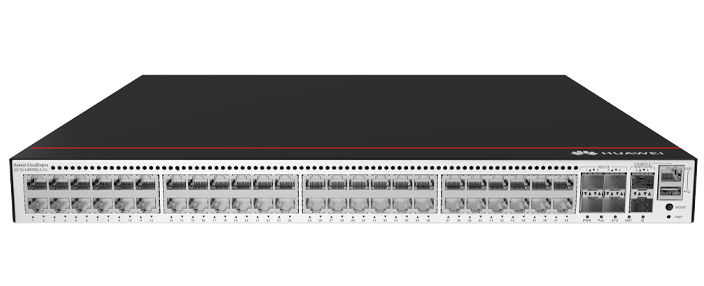










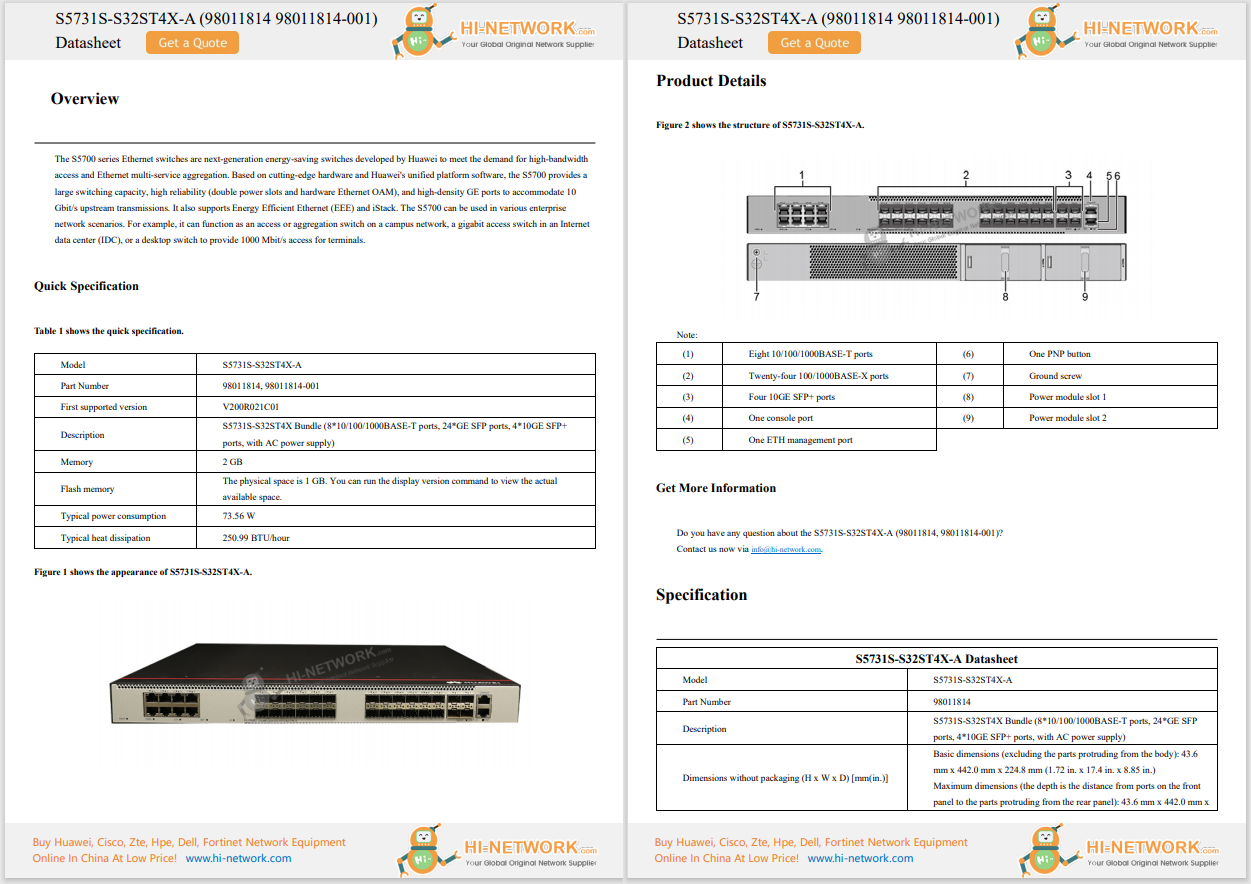










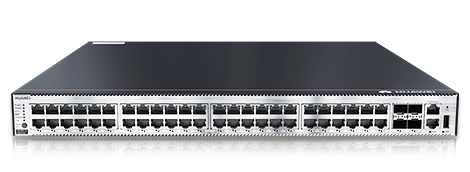

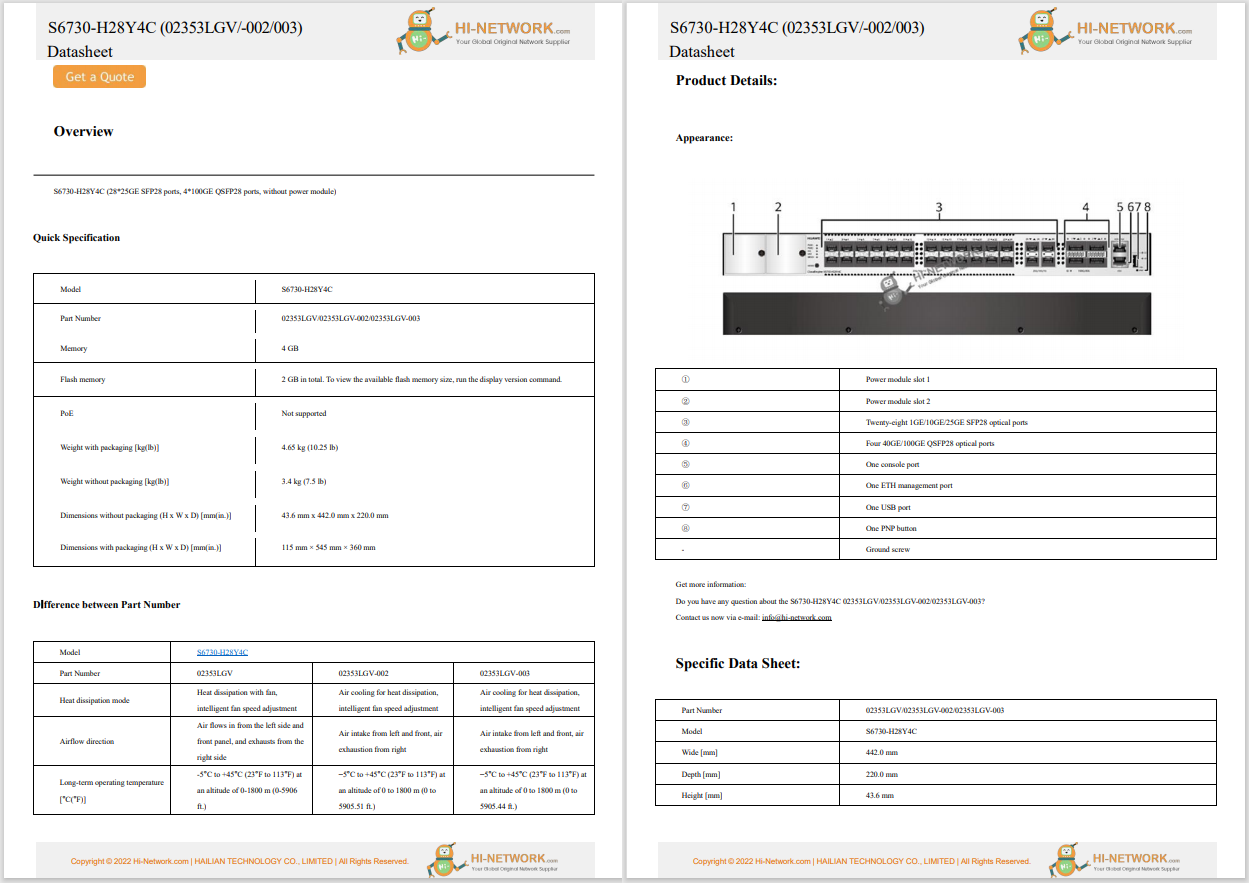

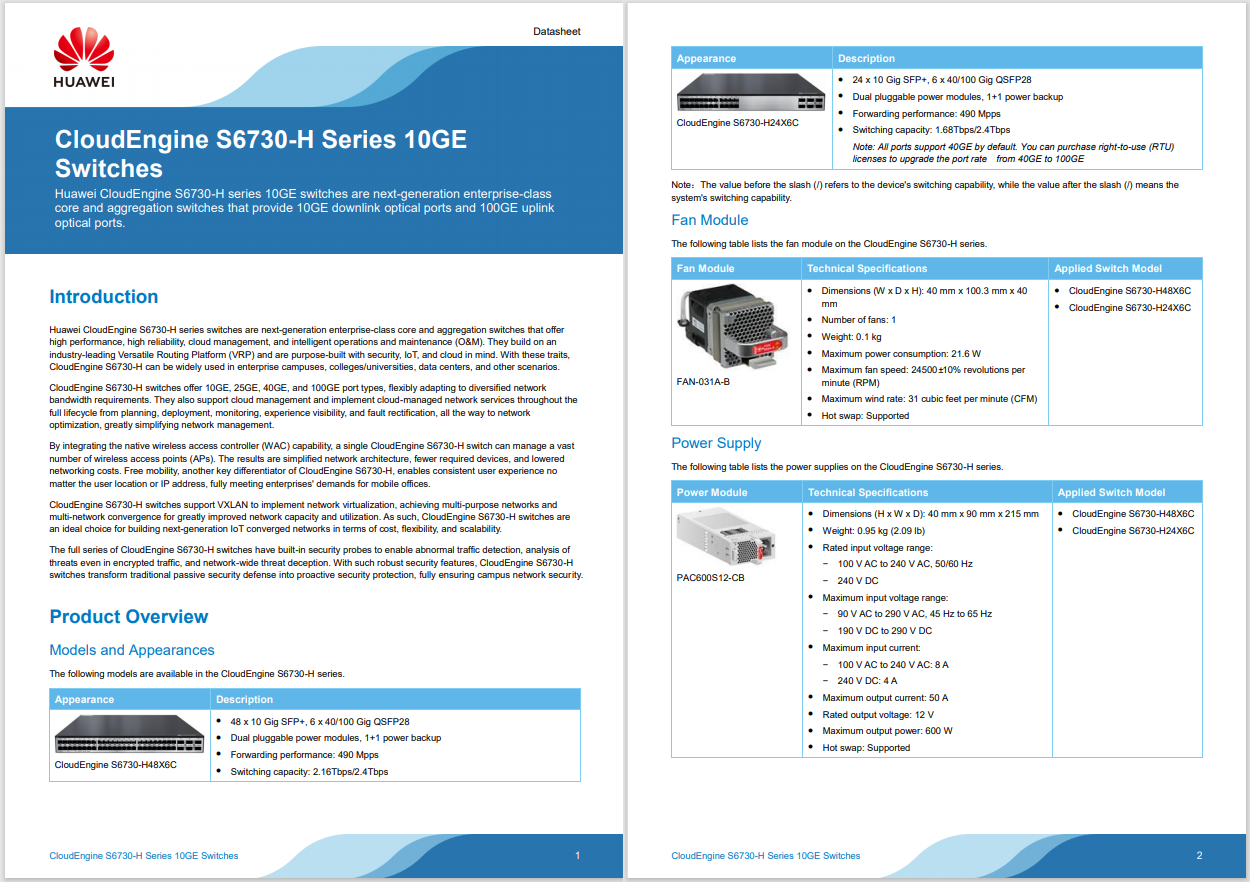
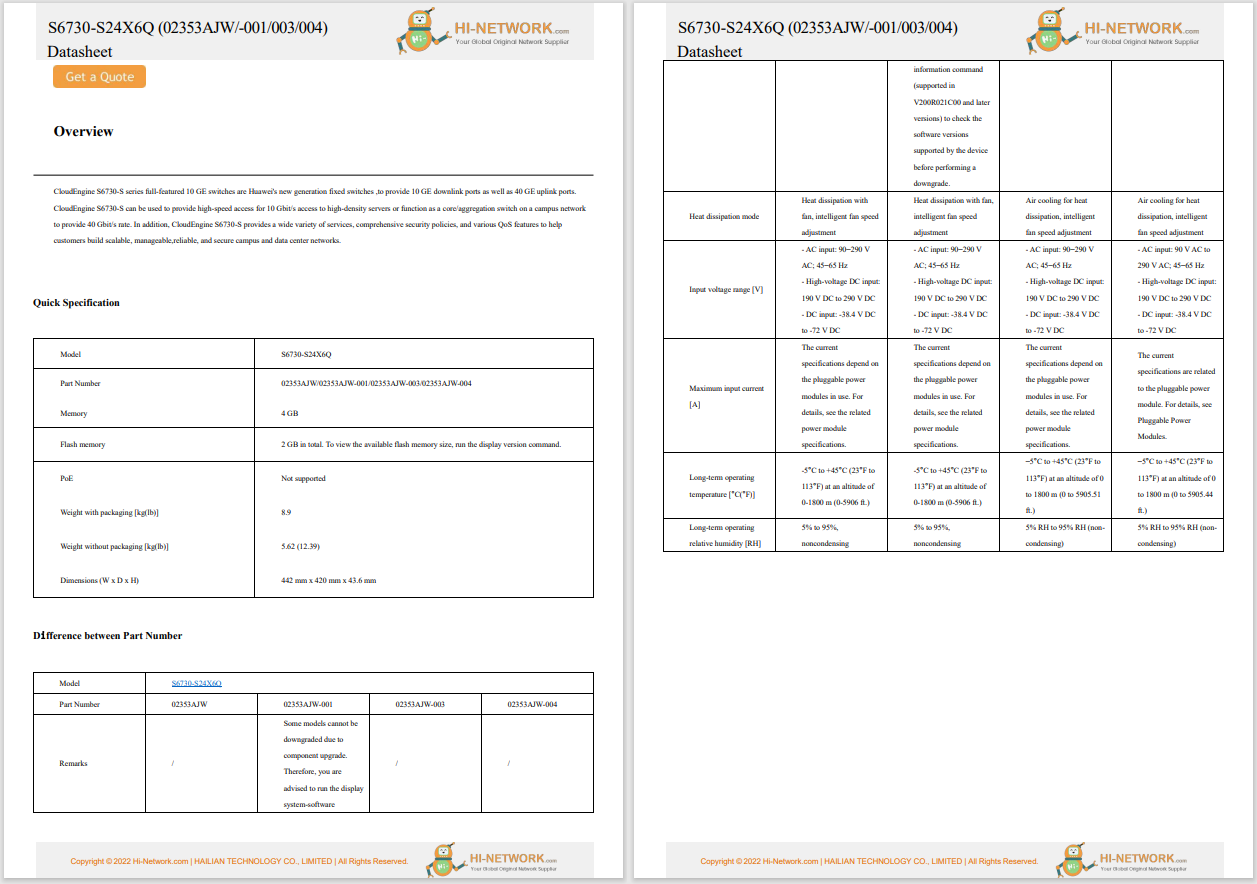

This article explains how to highlight text in Pages, including how to leave notes once you've highlighted something.
Pages allows you to highlight text so a specific section stands out from the rest of the document.
Here's how to highlight text in Pages on a Mac:
Open a Pages text document.
:max_bytes(150000):strip_icc()/1-0df024f140a0432d8ebf4c949661f576.png)
Select the text you want to highlight.
:max_bytes(150000):strip_icc()/Highlight-781641c8aa0049019250ce1f2029a734.jpg)
Not sure how to select text on a Mac? Position the mouse cursor at the beginning of the text, click and hold the mouse button, drag to the end of the text, then let go of the mouse button. You can also select text by holding downShiftand then moving the cursor with the arrow keys.
ClickInsert > Highlighton the menu bar.
:max_bytes(150000):strip_icc()/Inserthighlightannotated-67fd109c956043f6b3e782971d2e46d8.jpg)
Your text is now highlighted.
:max_bytes(150000):strip_icc()/4-eed653288512404b974d869956a68644.png)
The Review Toolbar will now appear at the top of the document. To highlight additional text, select it and clickHighlightin this toolbar.
Once you've highlighted some text, you can change the highlight color. If your document has multiple people collaborating on it, you can also assign a different color to each person.
Here's how to change the color of highlighted text in Pages on a Mac:
Highlight some text using the method described above.
:max_bytes(150000):strip_icc()/c1-69c8f88bfb9b467f8d0b6178f6ec215d.png)
ClickViewon the menu bar.
:max_bytes(150000):strip_icc()/Viewannotated-cf41b65da21c430592c6ff021d225ada.jpg)
ClickComments & Changes.
:max_bytes(150000):strip_icc()/Commentsannotated-f3ef0f5dd8a0480387edb595c82ae131.jpg)
ClickAuthor Color.
:max_bytes(150000):strip_icc()/Authorcolorannotated-de9586ba5a354624b92b798ae56097e4.jpg)
Click the color you want to use for highlights.
:max_bytes(150000):strip_icc()/Choosecolorannotated-4306af97ec3f498da6a9ad2bb0ea8ade.jpg)
Other people who have access to this document will see this color when you make highlights. They can set their own color using this same method, and you will see their highlights in the color they choose.
Your highlights will change to the color you selected.
:max_bytes(150000):strip_icc()/c6-b7948d0be7de4de1ae9dd1bdb5193104.png)
When you highlight text in Pages, you can add a comment to the selection to help remind you of why you highlighted the text, or to see if there was some change you wanted to make later.
Here's how to leave comments on highlighted text in Pages on a Mac:
Highlight some text using the method described above.
:max_bytes(150000):strip_icc()/d1-11233c8d55ca48b6995e48c669b35194.png)
Move your mouse cursor over the highlighted text, and click in theAdd a Commentbox when it appears.
:max_bytes(150000):strip_icc()/Addacommentannotated-f7f9197d51654ded99fb16b50864784c.jpg)
Type your comment, and clickDone.
:max_bytes(150000):strip_icc()/Doneannotated-6d1d60f5f92f491e8227345b15124b7f.jpg)
If you move your mouse over the highlighted text in the future, your note will pop up.
:max_bytes(150000):strip_icc()/Noteannotated-7f0731c1ce1048a0b28e3f5ac8ea11cc.jpg)
Comments are also useful if you're collaborating because the other people who have access to your document will be able to see your comment and leave their own.
To remove highlighted text in Pages, click the highlighted text section > selectDeletefrom the pop-up box that appears. Removing a highlight doesn't remove any text; it removes only the highlight.
In Pages on your iPad, select the text, and then tapHighlight. To remove the highlight, double-tap on the highlighted text and then tapRemove Highlight.
 Hot Tags :
Hot Tags :