










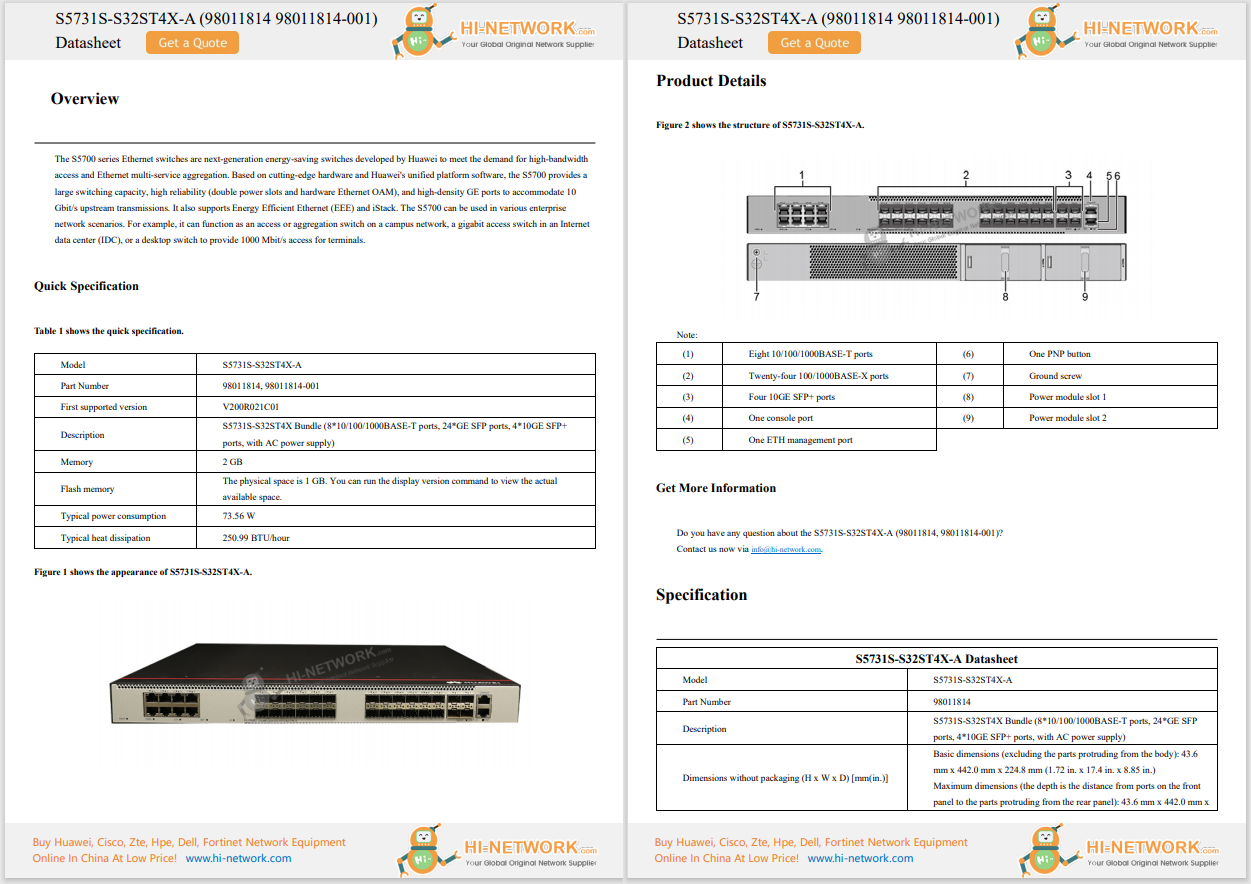










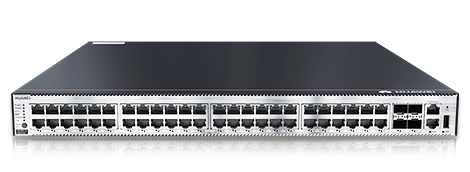

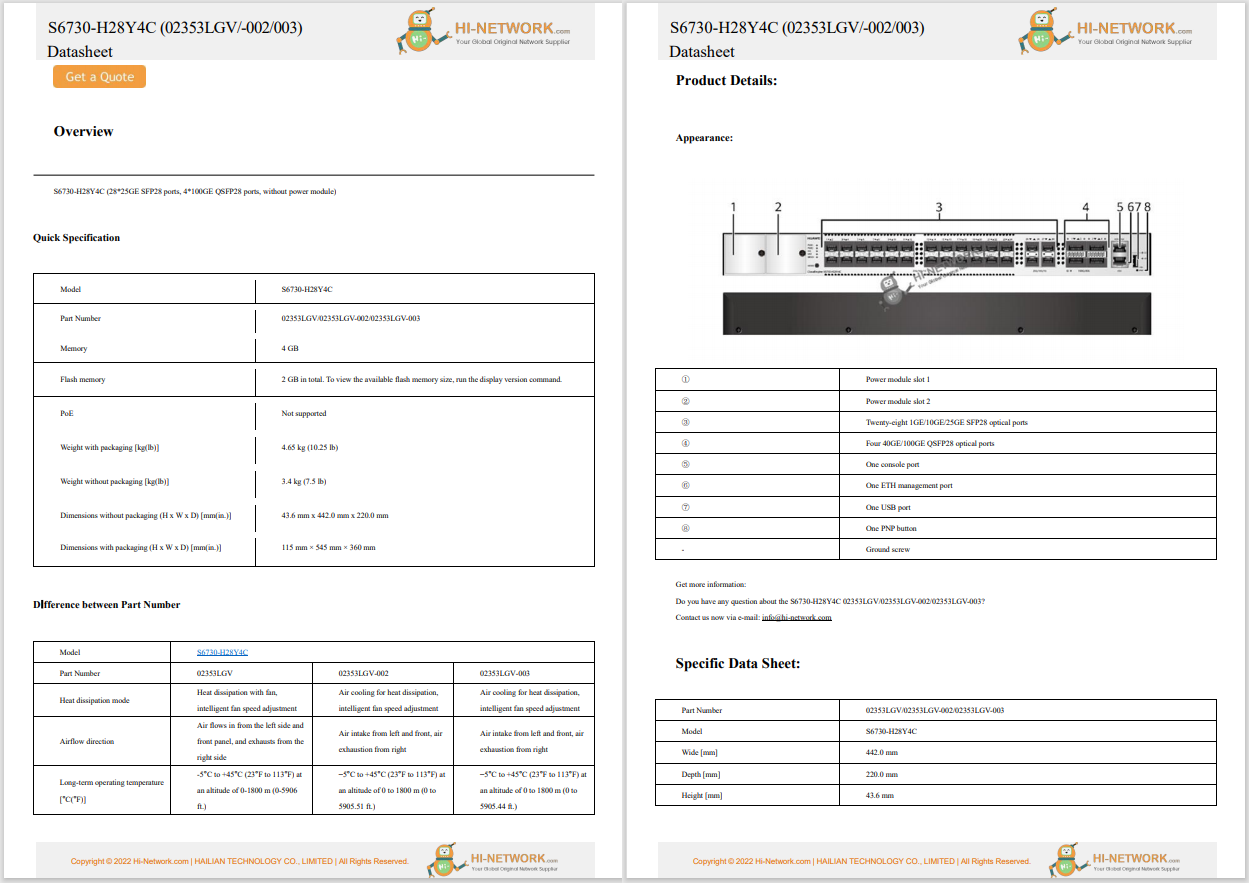

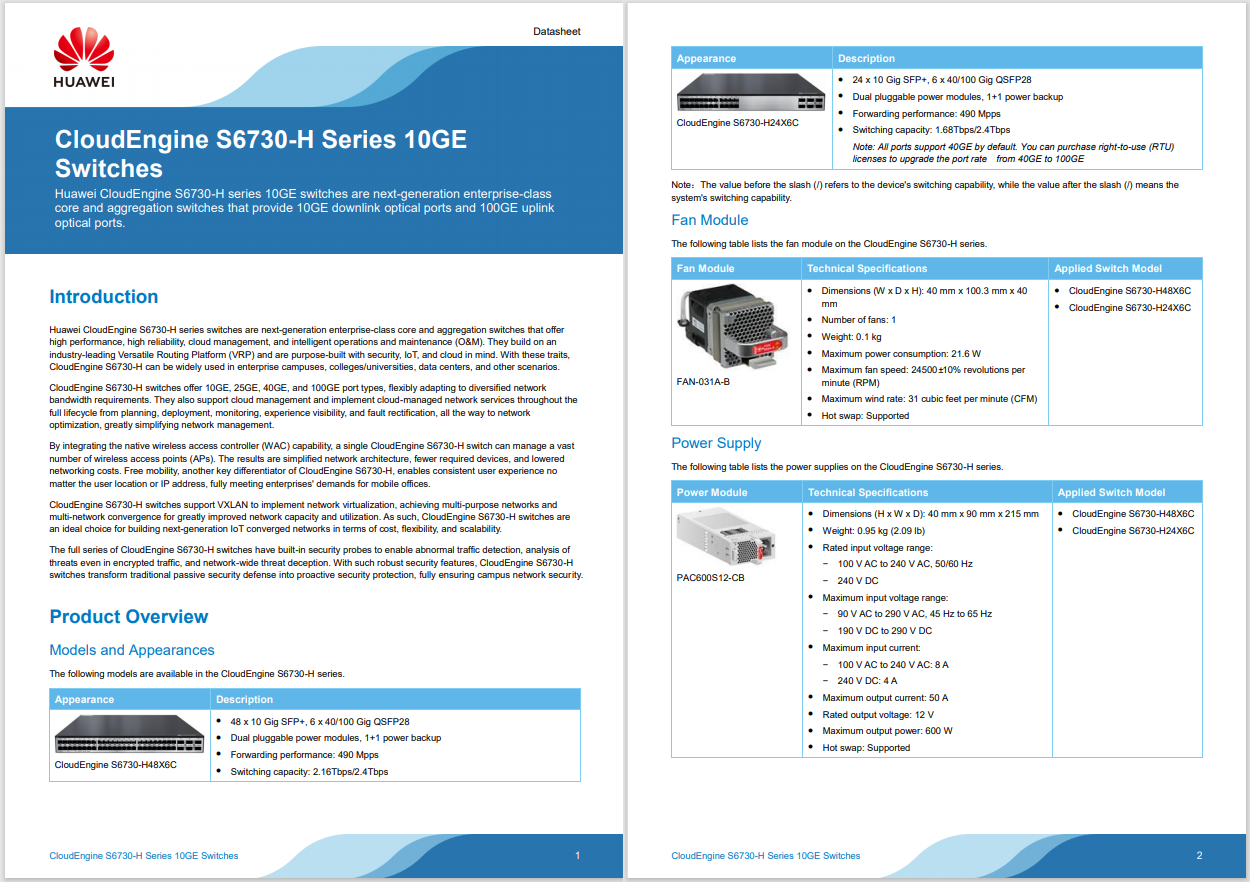
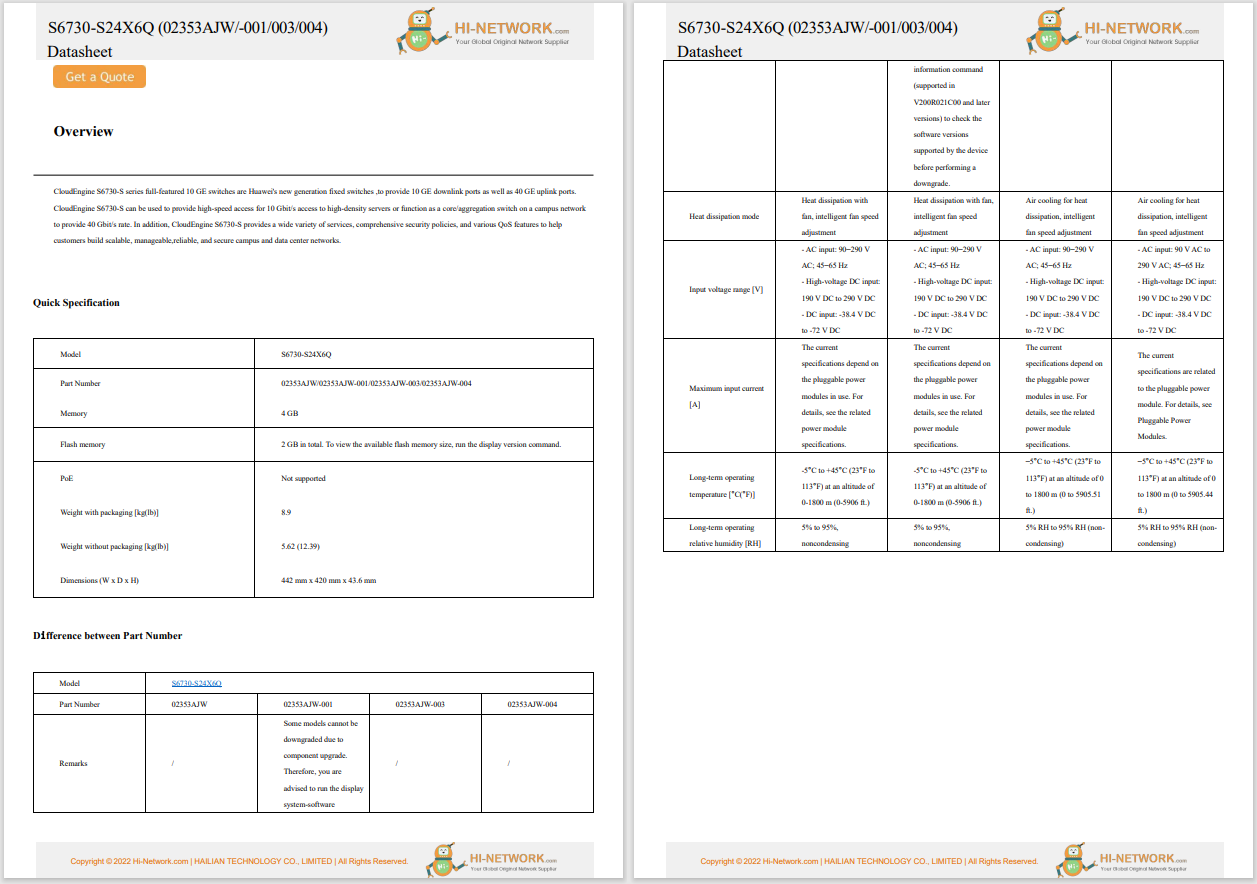

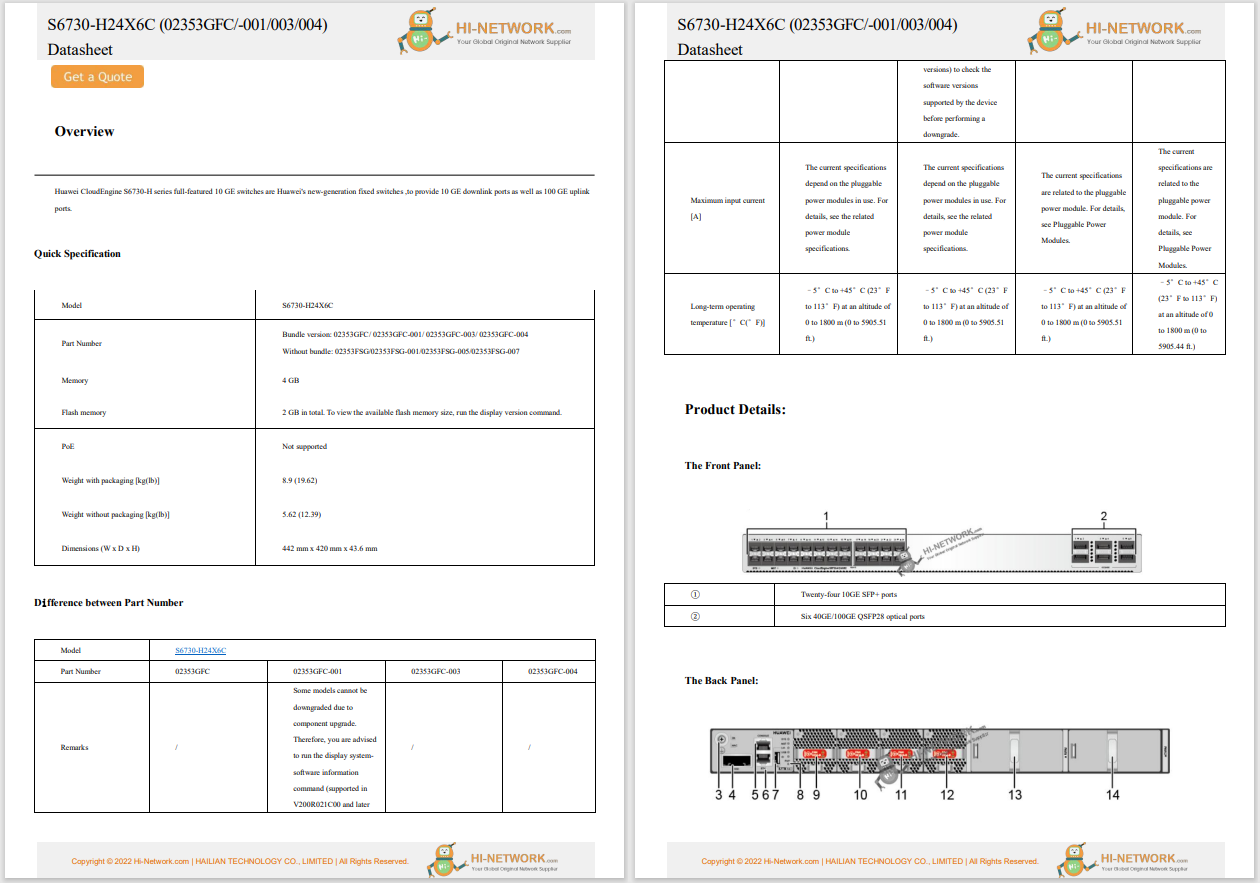
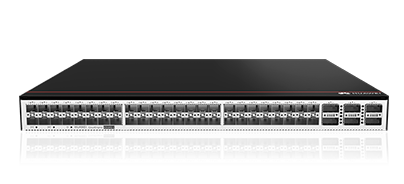
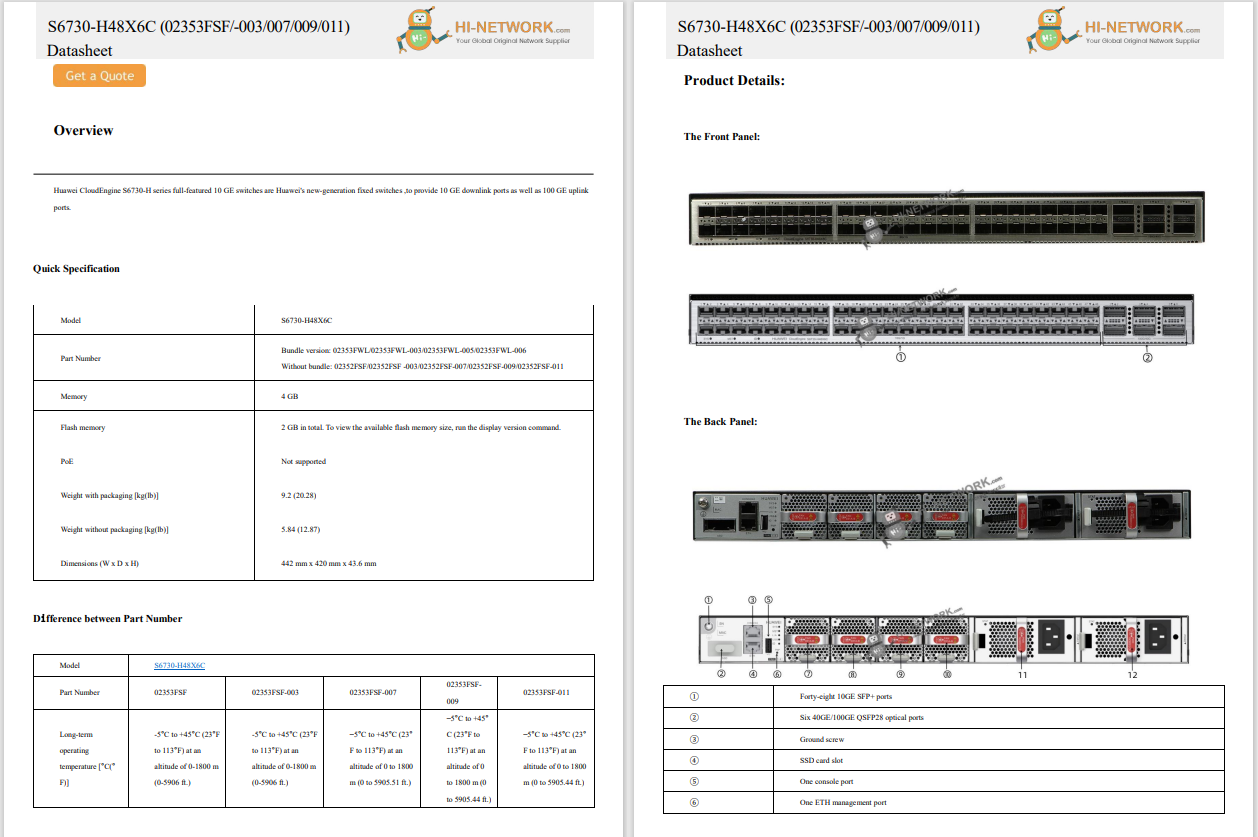

Control+C. Control+V. You know the routine. You copy something, you paste something, and then you move on and do it all again.
But then you need to paste something you copied earlier, so you have to spend the time to find that section of text. What if you closed the browser tab? What if you can't remember where it was? I've been there, all too many times, and when I'm in a hurry, finding that lost string of characters can be a real time suck.
Fortunately, there's a little thing called a clipboard manager.
Also: My favorite keyboard shortcut of all time (and it works on every browser)
Before you get confused, your operating system has a built-in clipboard manager, but it's very limited in what it can do. Most OSes can retain a single piece of copied text, and once you copy something different, the original is gone. That's fine if you don't copy and paste much, but if you find yourself going through those motions frequently, that built-in tool isn't enough.
You need a third-party clipboard manager.
A clipboard manager is a small application you can install on your desktop operating system that enables the saving and storing of multiple copied items. When you need to paste a particular item, you open the clipboard manager, find the item, click it, and it's copied. You can then paste the item anywhere you need.
Also: How to screen record in Windows 10 or 11 with built-in tools
Essentially, what this does is keep a running, updated history of what you've copied, and gives you access to it. Most clipboard managers allow you to configure the number of items to retain, which means you can keep in memory as many copied bits as you need. Of course, the more items you keep, the harder it might be to find what you're looking for (at which point, you may as well just locate the original item). I've found that keeping 10 saved "clips" in history is enough.
Using a clipboard manager has saved me a lot of time over the years.
The pros of using a clipboard manager include:
Also: I'm a MacOS power user, and this window snapping app clobbers the built-in tool
The cons of using a clipboard manager include:
Let me address the possible security risks (and how to avoid them). The real security risk of using a clipboard manager is that it can save your passwords. For example, you open your password manager and copy a password so you can paste it into a login window. Your clipboard manager will save that password in its history. If someone were to have access to your machine, they could look at the clipboard history and view your password. There are two saving graces with this:
Also: How to make any MacOS app start at login - to save you time and clicks
Even with those chances being slim, I always add my password manager to the list of "do not save" in my clipboard manager.
If I had to choose just one clipboard manager, it would be CopyQ (free). This app is available for Linux, MacOS, and Windows, and offers all the features I need, while not getting too bloated. Features include:
Also: I ditched Spotlight on my Mac for this more powerful search tool - and it's free
One thing to keep in mind is that the ignore option does take some time to figure out. The process looks like this:
It's a bit awkward, but once you get used to it, you'll be adding ignore items left and right.
If you're a copy and paste power user, I highly recommend you adopt a clipboard manager immediately. Using such a tool will make your daily grind much easier.
Get the morning's top stories in your inbox each day with ourTech Today newsletter.
 Hot Tags :
Home & Office
Hot Tags :
Home & Office