







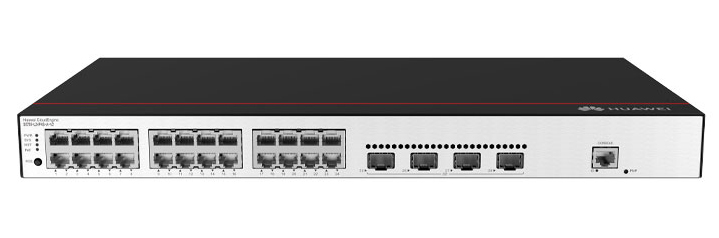

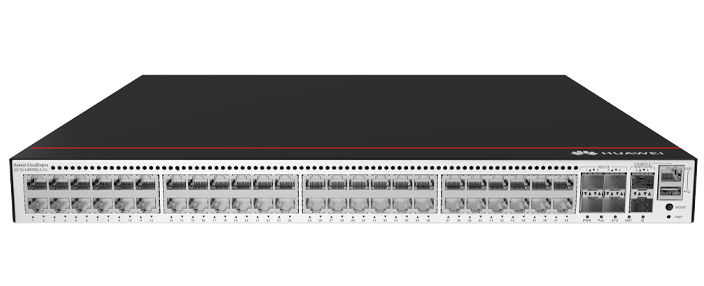










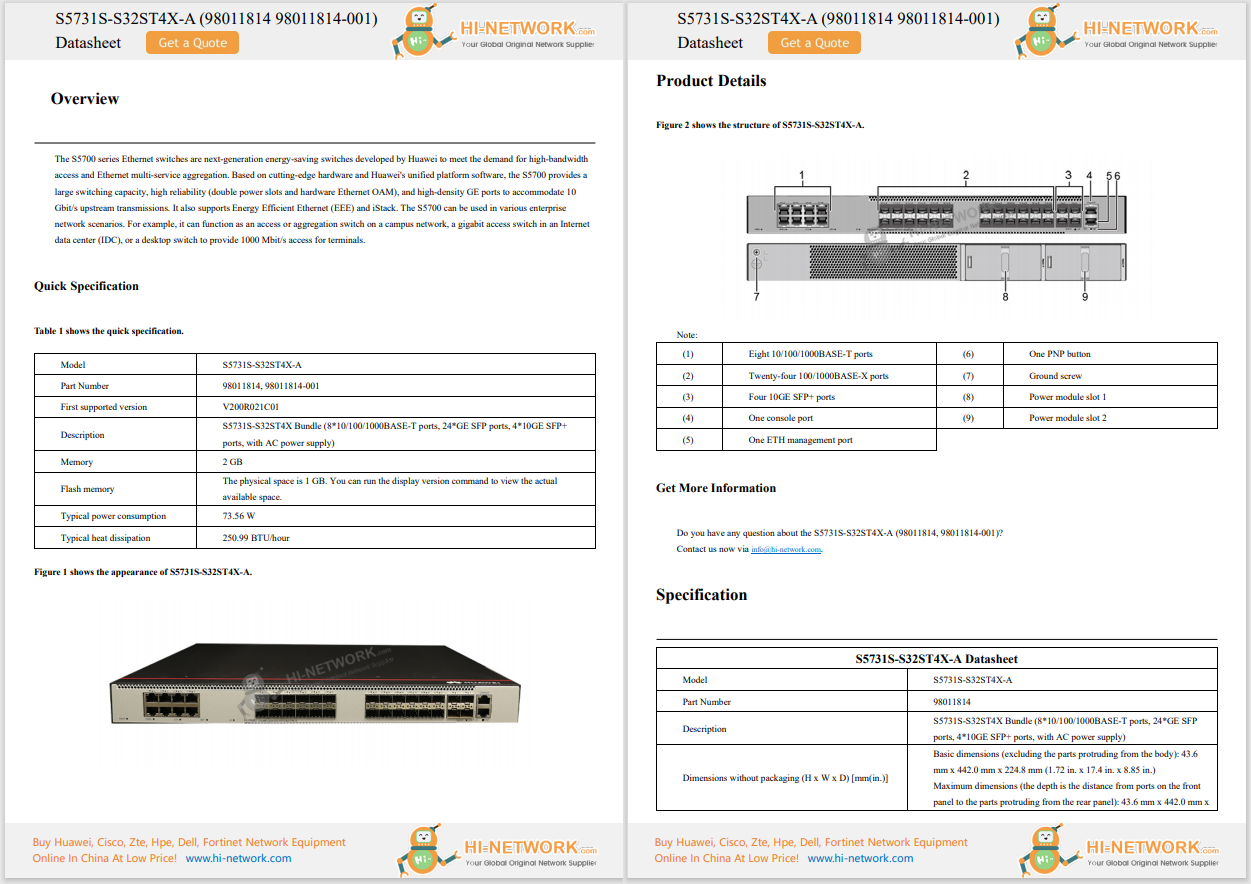











Do me a favor: Google something. Anything. Drawing a blank? Try, "how to clear iPhone cache."
I bet, instead of getting a lineup of trusty blue links for you to click and read through (including 's own definitive guide on the subject), you're greeted by an AI-generated paragraph at the top that answers your question before you even scroll. That's Google's AI Overviews, and while it does often give you handy summaries meant to save you time, it also steers you away from publishers who are putting in the actual work and research to create the great content that Google is actively scraping.
Also:Fed up with AI scraping your content? This open-source bot blocker can help - here's how
A recent Pew Research Center study tracked 900 US adults and found that, when an AI Overview appears, users click a traditional search link only 8% of the time -- versus 15% when no summary is shown. About 58% of adults saw at least one AI Overview during their searches, and only 1% of those led to a click on a cited source within the summary. Perhaps more troubling, they were likelier to end their browsing session after seeing an AI Overview -- suggesting many people stop investigating once the AI has spoken.
Even if you don't care about AI Overviews causing a devastating impact on journalism, there are concerns these AI-generated summaries can provide misleading and or even flat-out wrong information. Remember the mid?2024 fiasco when AI Overviews confidently recommended using glue to keep pizza cheese from sliding off? Yeah, that really happened.
Also: People are Googling fake sayings to see AI Overviews explain them - and it's hilarious
What's frustrating is Google still hasn't created an official "off" switch. But there is good news: workarounds exist. While you can't outright disable AI Overviews, you can get back to a classic search experience.
As mentioned above, you can't really turn off AI Overviews -- at least not officially. But you can hide and avoid them. Here's how.
Appending a simple "-AI" modifier to your search query is hands-down the quickest, easiest way to break the AI?summary algorithm and get a list of standard blue links.
How to search with the '-AI' modifier
Also: This absurdly simple trick turns off AI in your Google Search results
You might still see a featured snippet with this search method. Those have been around for years, but unlike AI Overviews, they include a prominent link to the source and usually show just a small excerpt of the information you're looking for, encouraging you to click through to learn more. AI Overviews, on the other hand, often summarize the entire answer, leaving little reason to for you to investigate further.
Google Search recently began offering a new Web Guide mode -- a Search Labs experiment you can opt in to or enable. It still uses AI to organize your search results, but it pushes AI Overviews down the page. So, at the top, you'll now see those beloved classic links, with generated summaries appearing further below.
Also: Google's new Search mode puts classic results back on top - how to access it
This is just a test and may never roll out beyond Search Labs, but it's worth enabling to see if you like the experience. It's the best of both worlds: you get AI-powered organization and summaries without giving up the familiar list of links when you just want straightforward search results.
How to enable and use Web Guide
Currently, Web Guide is only available to desktop users.
Did you know Google's Web tab, which is typically hidden under the More menu in Google Search, gives you the classic search experience with no AI Overviews? You need to click over to it to see it, though, and that's tedious.
Also: People don't trust AI but they're increasingly using it anyway
But, if you're a Chrome power user wanting to skip AI Overviews every time straight from the address bar, there is a neat hack you can try. By creating a custom Site search shortcut, you can force your browser to automatically run searches in the Web tab, so you don't have to switch over to it with every single query.
How to create a Site search shortcut
Tip: Don't enable Web Guide mode if you want to try this option, as Web Guide changes Google Search's Web tab to show AI summaries below classic blue links.
Click Add. Then, next to your new custom Site search, click the three-dot menu and select Make default.
Now, every address?bar query will use the Web filter by default -- and AI Overviews will be a thing of the past. Firefox and Edge have equivalent "Manage Search Engines" panels where you can add the same URL pattern on desktop. Firefox even lets you do it on mobile.
Last but not least, you can try a browser extension.
Also: Is that extension safe? This free tool lets you know before you install
There are a few out there that will hide AI Overviews. Avram Piltch from Tom's Hardware, for example, built one for Chrome that simply removes the AI panel from view -- you still get the response, you just don't see it.
How to download and use an extension to hide AI Overviews
Microsoft Edge also has extensions that will hide AI Overviews, but like Chrome, they only work on desktop.
Google's AI Overviews are Gemini AI?powered summaries that appear at the top of search results to give you quick answers so you no longer need to click through to individual sites -- including the publishers and news sites that Google is scraping -- to learn more.
Also: How AI companies are secretly collecting training data from the web (and why it matters)
AI Overviews launched in the US in May?2024 after being unveiled at Google I/O earlier that month. According to Google, they're now available in more than 200 countries and territories and in more than 40 languages.
No. There is no official way to turn off Google's AI Overviews feature, but you can hide or avoid the AI-generated summaries using one of the four methods described above. These are the only known workarounds as of July 2025.
Possibly. For instance, Chrome extensions may become unavailable for one reason or another, or Search Labs might end its Web Guide mode experiment. I'll update this guide if and when any of these hacks stop working.
Google's Web tab, which is typically hidden under the More menu in Google Search (after All, Video, News, Books, etc.,) is pure, classic search results. You get 10 or so blue links and no AI summaries.
Also: Google's AI Mode may be the upgrade Search desperately needs - how to try it for free
Web Guide, however, is a new Search Labs experiment. It uses Gemini AI to group links by topic into categories. AI snippets are still there, but they have been moved further down below a couple of blue links.
Yes. Dogpile, Lilo, Metacrawler, and Qwant are all Google Search alternatives that don't serve up AI summaries over classic links.
Also: 7 Google alternatives that don't force AI into your search results
DuckDuckGo is another option, though it does have an AI assist feature that tries to summarize results for you. You can easily disable it when these summaries pop up to get a pure search experience.
Honestly, I've just gotten use to searching on Google with "-AI" at the end of all my queries. It's quick and easy and works both on mobile and desktop -- no fuss, no muss.
Want more stories about AI?AI Leaderboard, our weekly newsletter.
 Hot Tags :
Artificial Intelligence
Innovation
Hot Tags :
Artificial Intelligence
Innovation