


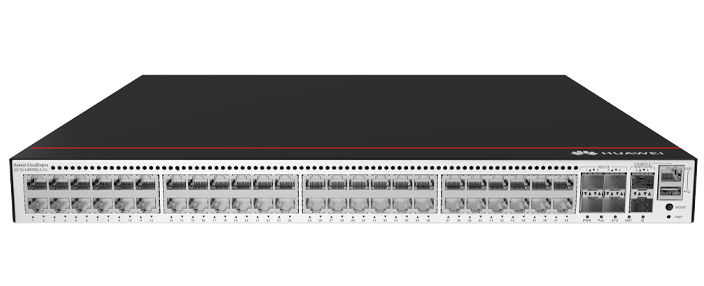










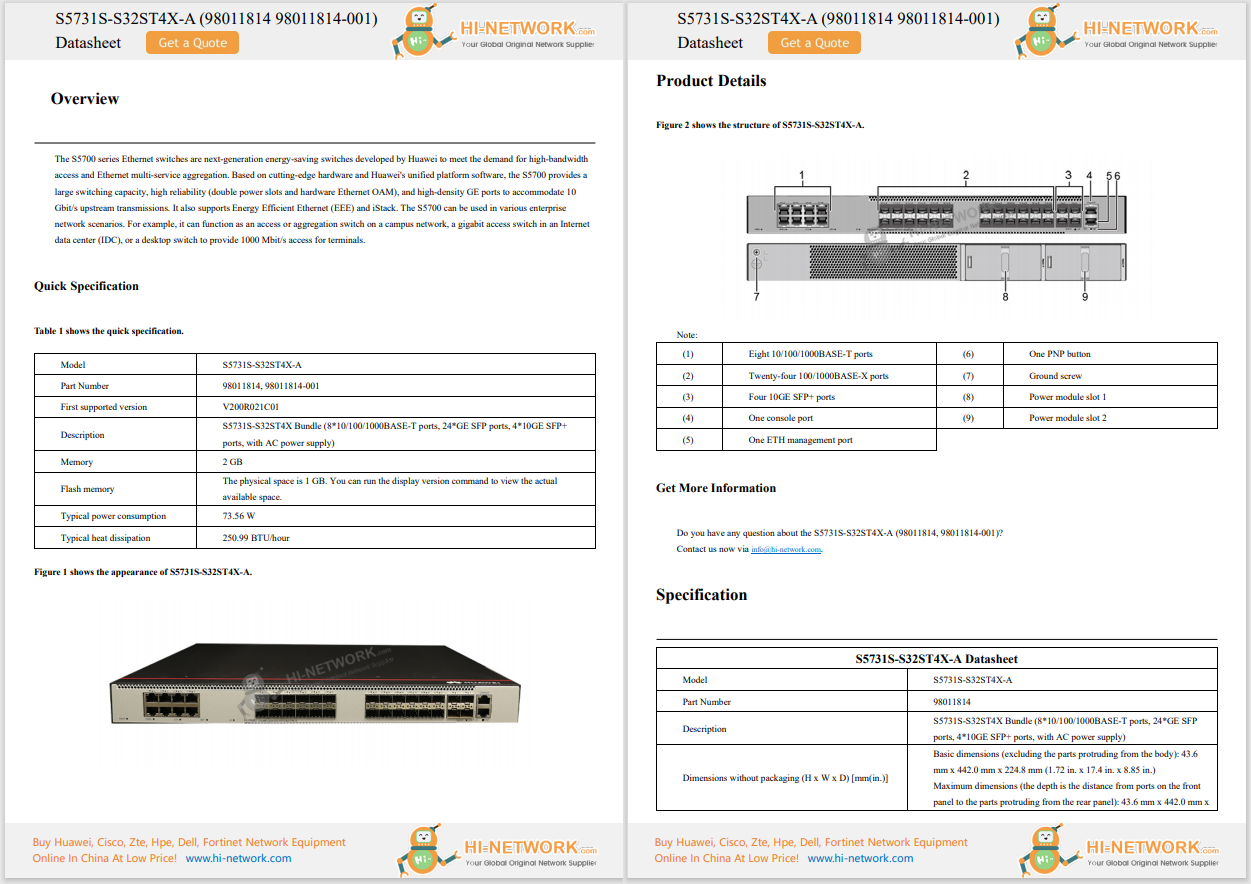










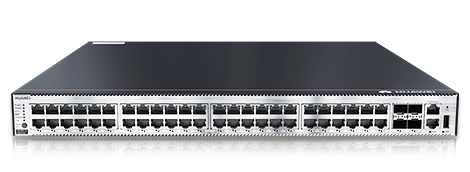

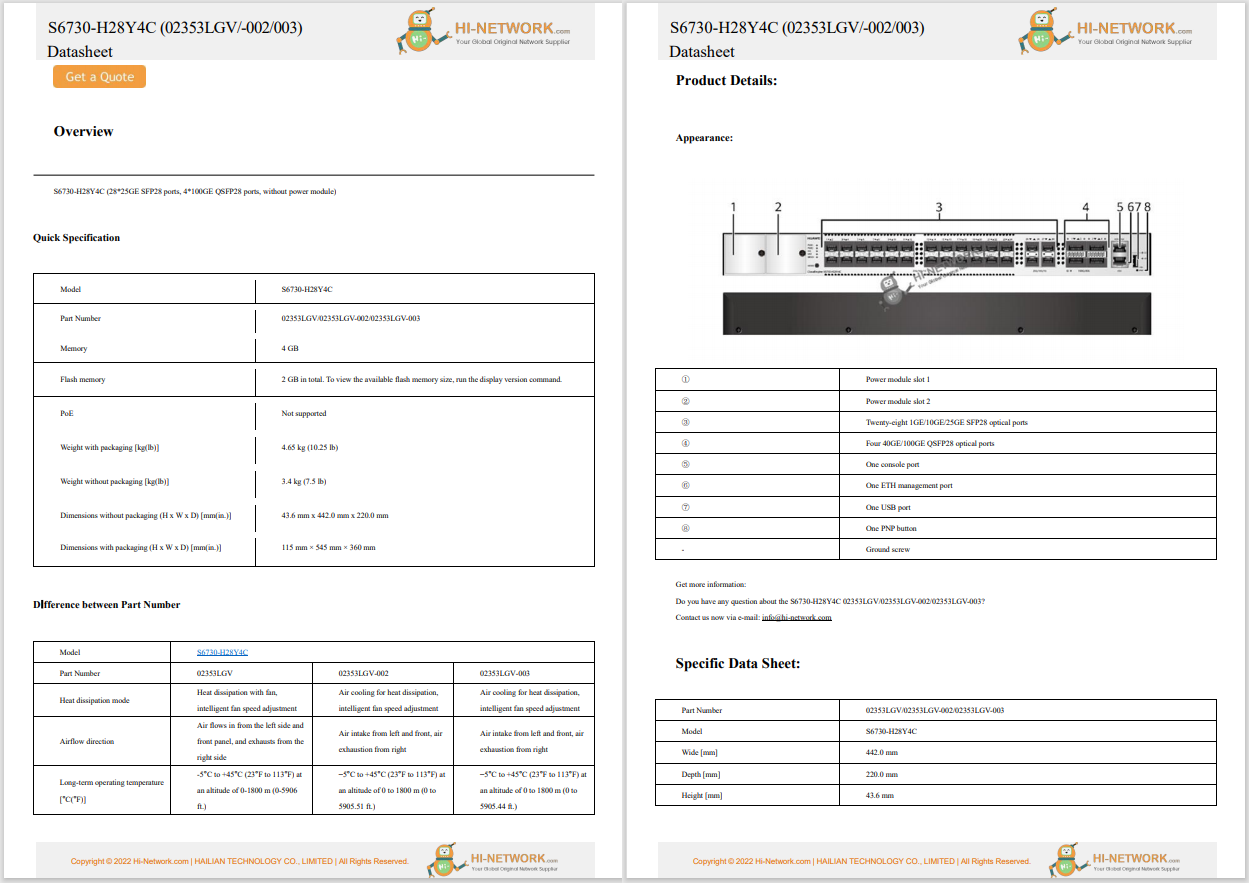

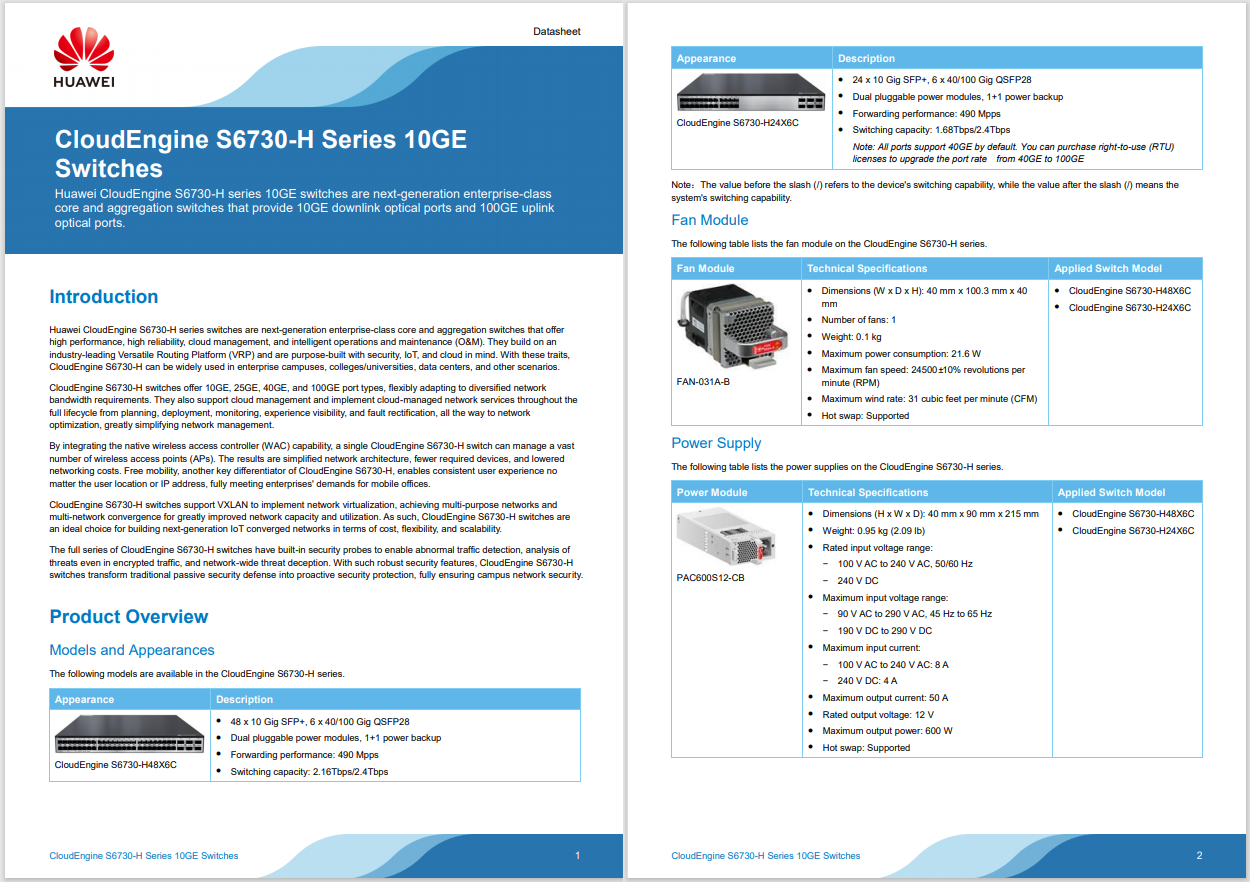
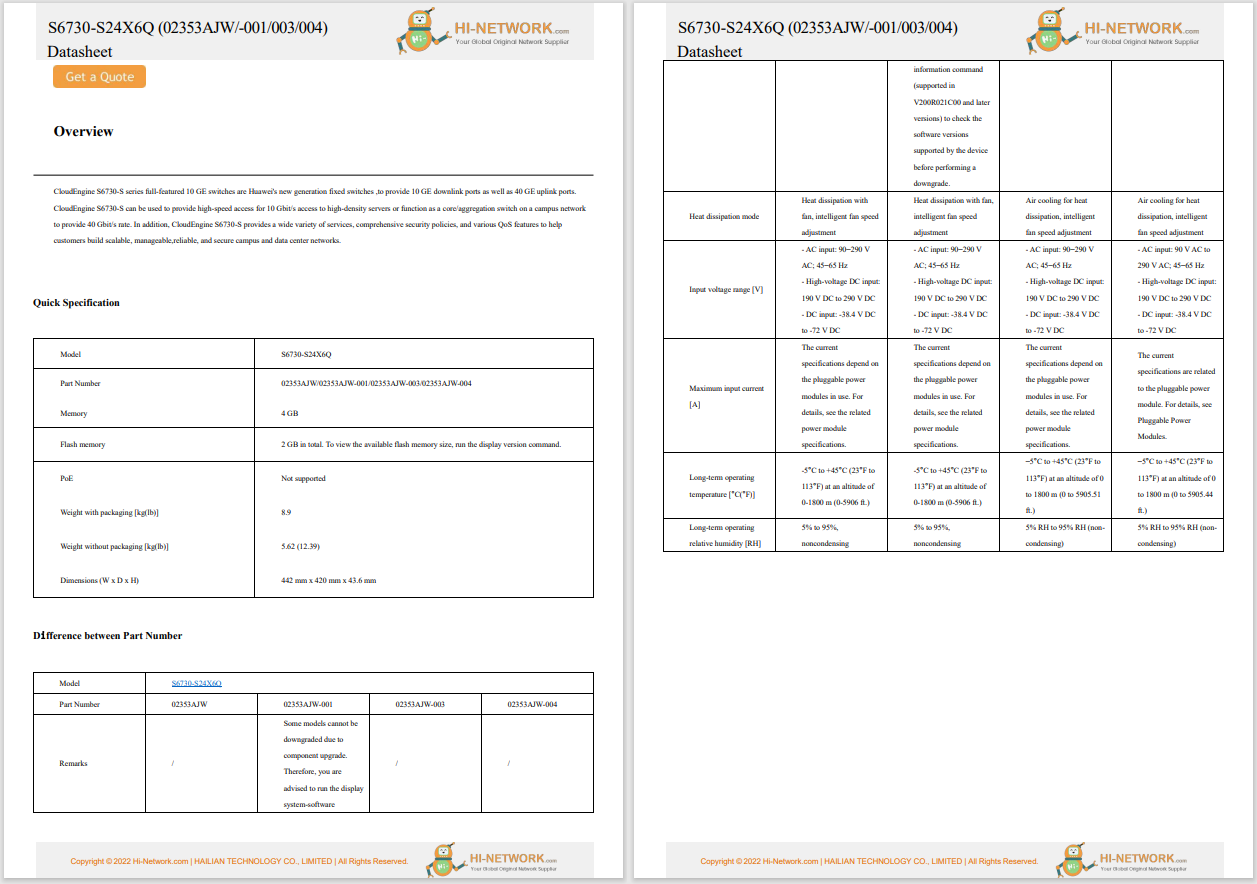


You've probably heard that Apple lets you add your driver's license to Apple Wallet, effectively turning your iPhone or Apple Watch into a secure, digital form of identification. The idea is simple: Instead of fumbling for your physical license at TSA or a bar, you hold your device near an identity reader, authenticate with Face ID or Touch ID, and you're done.
Sounds great, right?
Also: Your iPhone is getting a big upgrade. 10 best features I can't wait to use in iOS 26
Unfortunately, even though Apple first announced this feature years ago, it's still available in only a handful of states and territories. Nevertheless, if you're eager to try instant identity verification with your device, here's everything you need to know.
What you'll need:There are a few boxes you must check before you can get started. First, you need the right device -- an iPhone 8 or later or Apple Watch Series 4 or later running the latest iOS or watchOS update. You also need Face ID or Touch ID enabled, two-factor authentication enabled on your Apple ID, a participating license or ID, and your device region set to the US.
Launch the Wallet app on your iPhone and hit the "+" button in the top right. You'll see an option for Driver's License or ID Card -- tap that.
After tapping Driver's License or ID Card, choose the state or territory that issued your physical license. You can choose whether to add your license or ID to your iPhone only or to both your iPhone and a paired Apple Watch.
Also: How to clear your iPhone cache (and why you should do it before upgrading to iOS 26)
Only jurisdictions officially partnered with Apple will appear in the list. So if you don't see yours yet, you unfortunately can't proceed past this point. Keep checking back, however, as Apple might one day support it.
It's now time to actually add your license or ID. Hold it flat in a well-lit area against a plain background, and follow the on-screen guide until you capture both the front and back. Apple will extract all the necessary data.
Once your license or ID images upload, you'll be prompted to prove it's really you.
Take a Live Photo or selfie, and if asked, complete simple head movements -- smile, nod, look left or right -- until your iPhone vibrates. Finally, authenticate with Face ID or Touch ID. This binds your face or fingerprint to the credential so that only you can access and present your so-called "digital ID."
Apple forwards your scans and biometric proof directly to the state DMV or issuing authority. Approval times vary by jurisdiction. Some may take a few minutes, while others can take up to a day or two.
Also: You can download the iOS 26 beta on your iPhone right now. Here's how (and which models support it)
If your request is denied or more information is needed, you'll receive a notification with instructions -- often pointing you back to the DMV's website for further steps.
Once your license or ID has been approved and added to your device, you can immediately begin using it in person or, eventually, in apps. Here's how.
To present your digital ID in person, unlock your iPhone with Face ID or Touch ID, then tap your license in Wallet and hold the top of your iPhone or the Apple Watch display near the reader. Double-click the side button or press the Home button (or side button on Apple Watch) to consent, and you'll see a checkmark when it's done.
Starting this fall with iOS 26, Apple will introduce Verify with Wallet, which lets you use your stored digital ID to prove your age -- for example, to have an alcohol delivery via Uber Eats. The feature will be supported by partners like Chime, Turo, Uber Eats and US Bank.
Also: Every iPhone model you can update to iOS 26 (and which ones don't support it)
To share your ID in an app, tap "Verify with Apple Wallet" (or "Continue with Apple Wallet"), review exactly which data the app is requesting and how it will be used, then authenticate with Face ID or Touch ID to give consent and complete the verification.
As of June 2025, the following US states and territories support adding digital IDs in Apple Wallet:
Apple confirmed in September 2024 that Montana and West Virginia have signed on to support IDs on iPhone -- West Virginia even launched its own ID app and will add Wallet integration "in the near future" -- and noted Connecticut, Kentucky, Mississippi, Oklahoma, and Utah (first announced in March 2022) are still committed to adopting the feature.
According to Apple, you can use your iPhone or Apple Watch to present your digital ID at "select Transportation Security Administration (TSA) checkpoints, businesses, and venues." You can also share your identity information in "participating apps." Apple does not maintain a specific list of businesses and apps that support the feature.
The TSA says over 250 domestic checkpoints and the following select US airports accept digital IDs:
When iOS 26 arrives later this year, Apple plans to let you scan a physical US passport into Apple Wallet to create a digital passport. It will work for domestic TSA checkpoints, but you'll still need your paper passport for international travel.
To add your license or ID to your Apple Watch, open the Apple Watch app on your iPhone, go to My Watch > Wallet & Apple Pay, tap Add next to your license under Other Cards on Your Phone, and follow the prompts.
Also: Your Apple Watch is getting a big upgrade for free - 8 features I can't wait to use on watchOS 26
Yes. If you're upgrading your iPhone, during Setup Assistant on your new device, make sure you add your existing digital ID.
Also: 6 settings I recommend changing ASAP on iOS 18.5 (and how they make a difference)
Your digital ID will be removed from the old device automatically once the transfer is complete.
Get the morning's top stories in your inbox each day with ourTech Today newsletter.
 Hot Tags :
Tech
Smartphones
iPhone
Hot Tags :
Tech
Smartphones
iPhone