

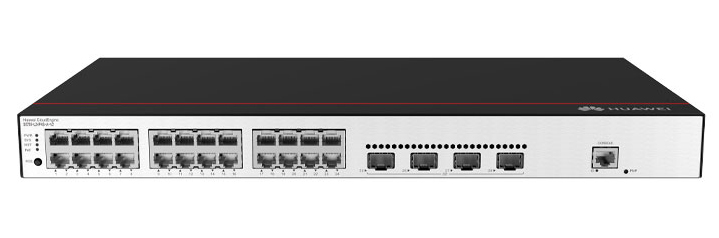

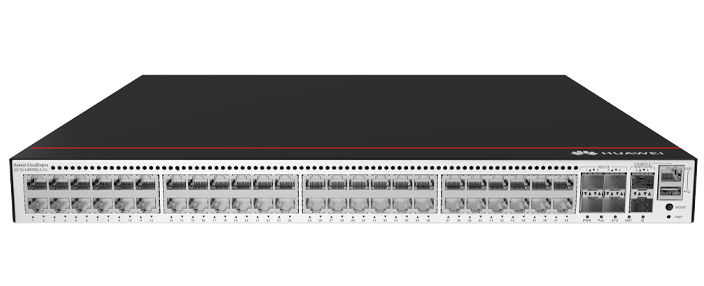










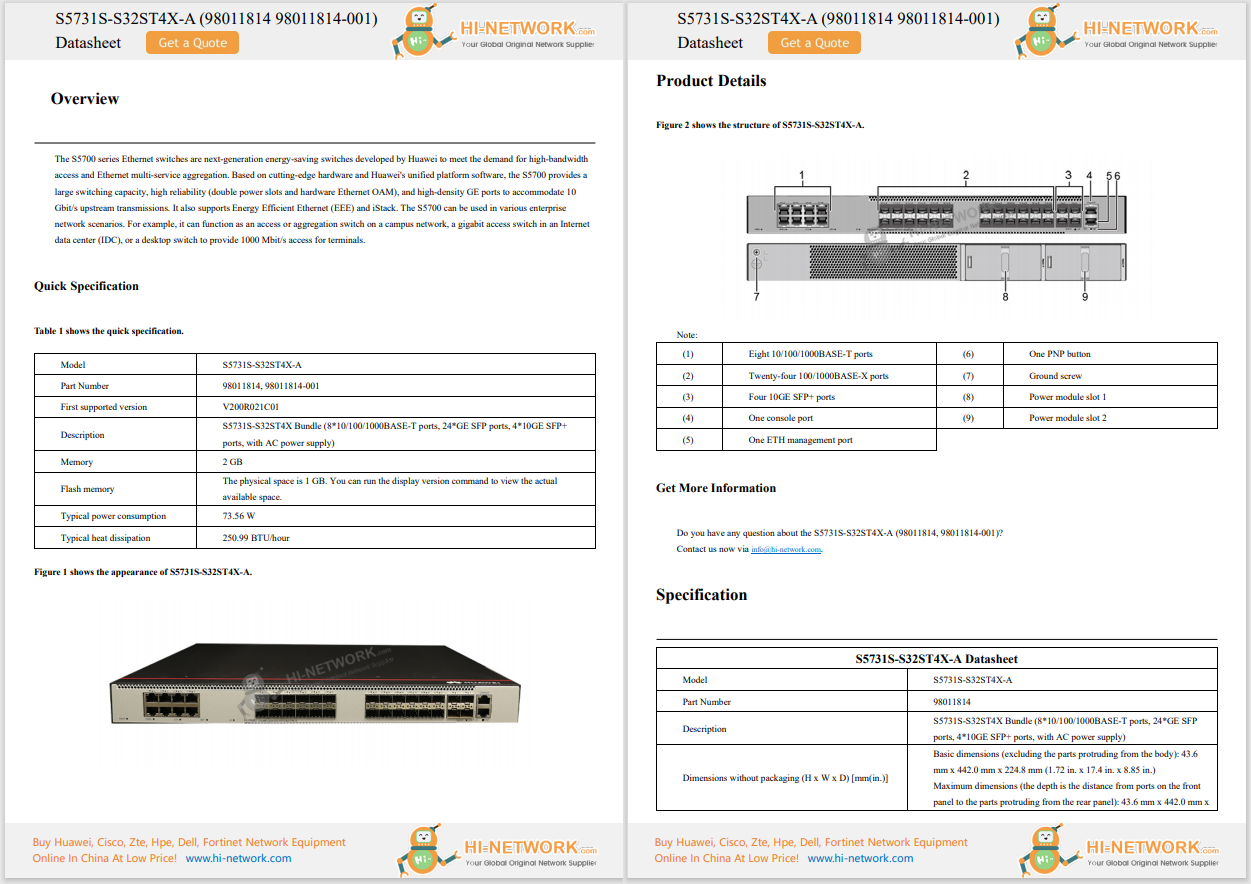










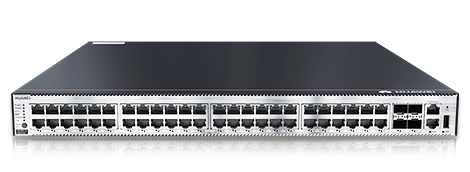

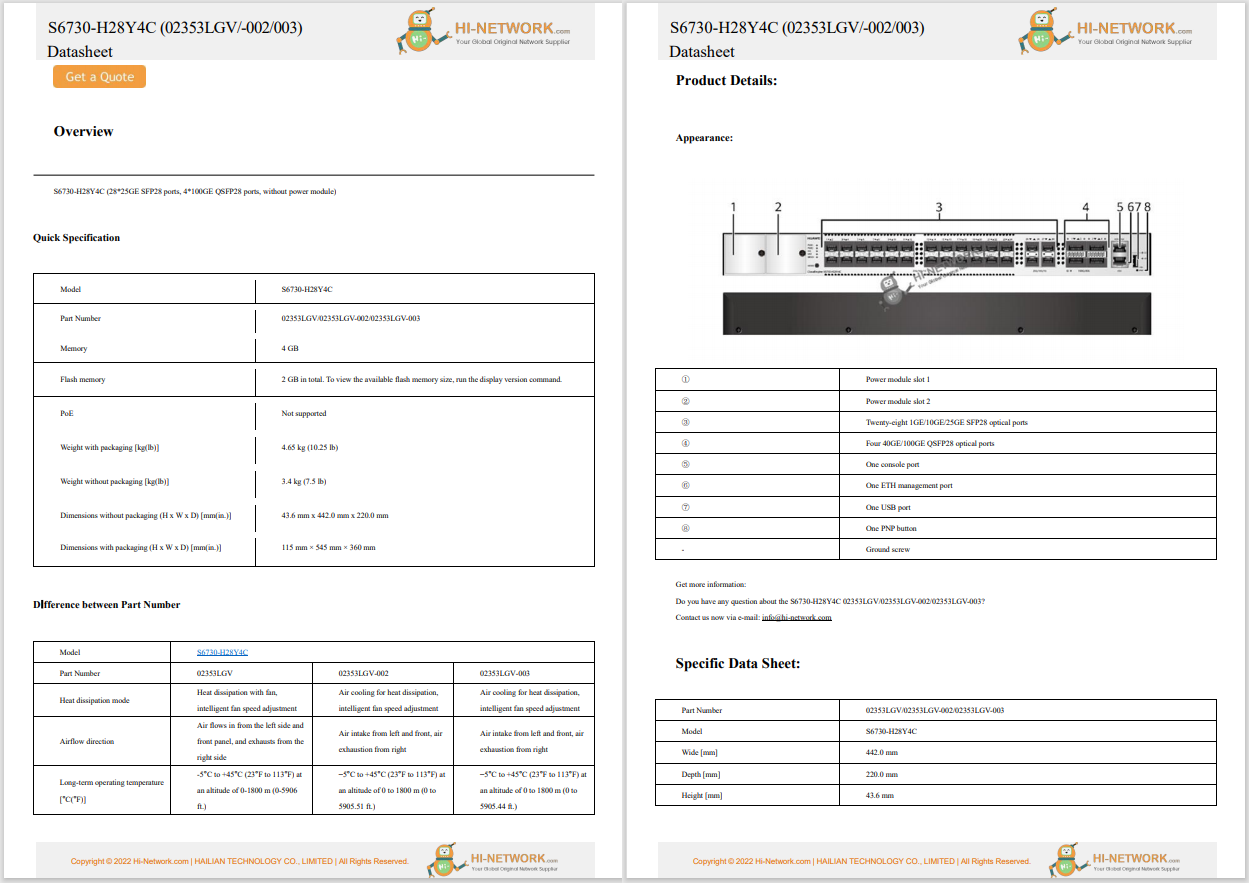

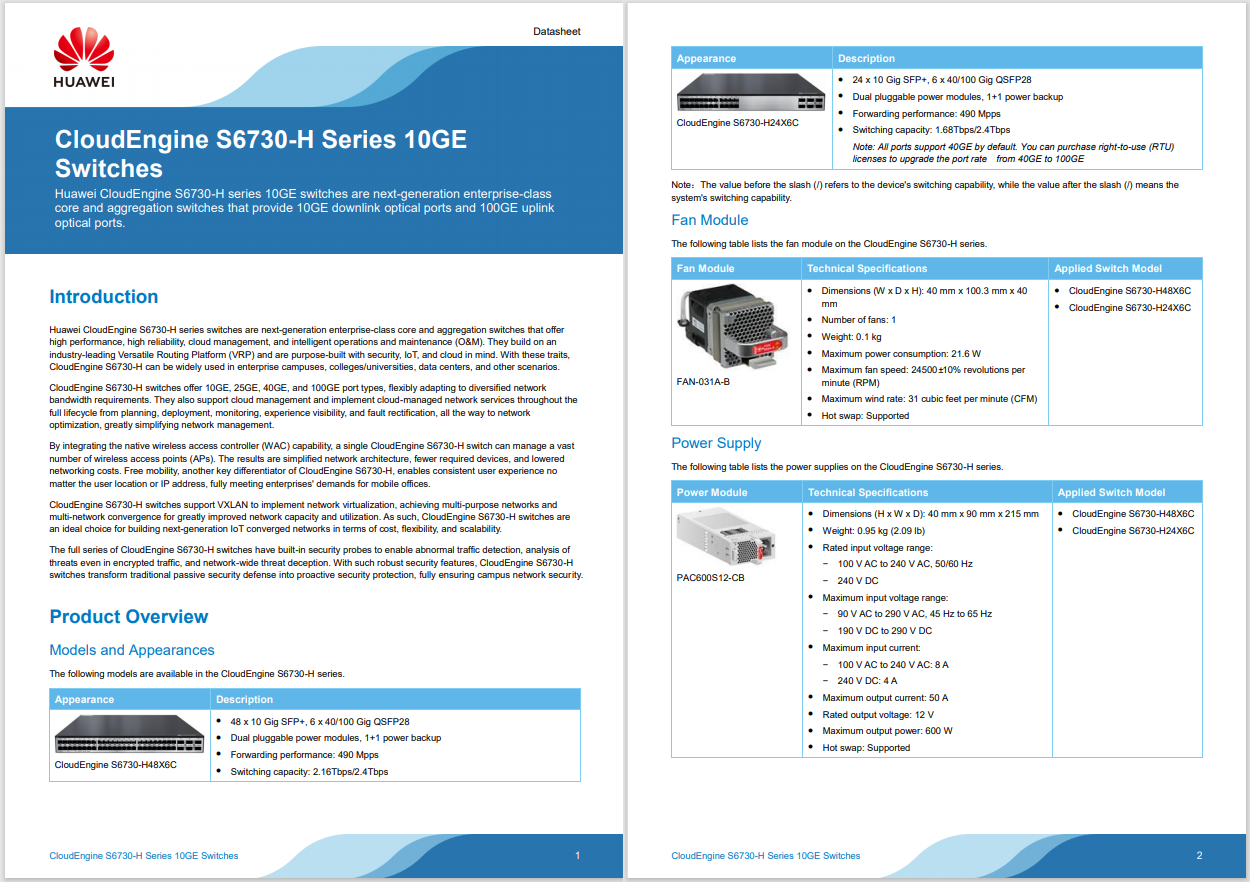
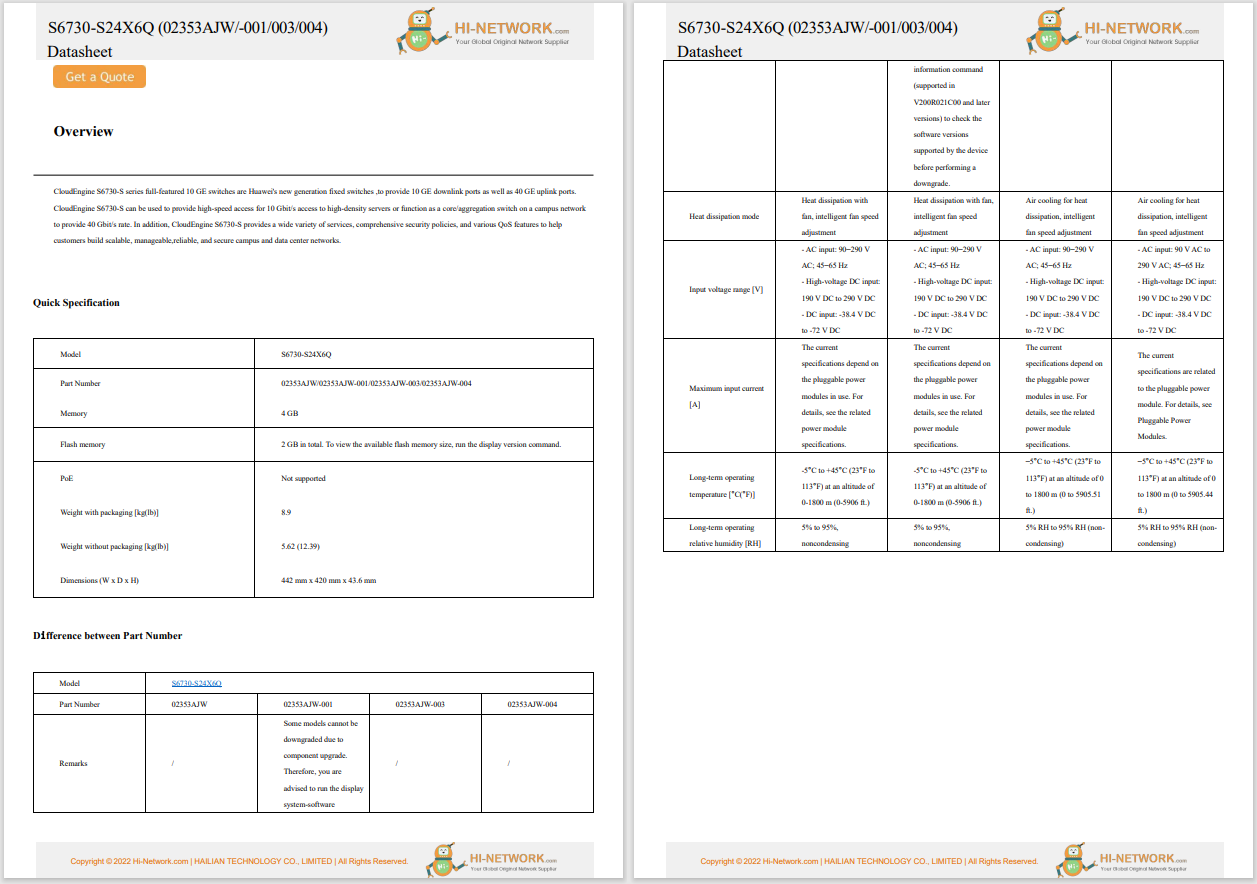

I regularly use the terminal app on my MacBook Pro and iMac. Sometimes, it's just to secure shell into one of my Linux machines; other times, it's to perform a task. Either way, I prefer not to use the default MacOS terminal app.
Why not? First, the default app is pretty basic. Second, it doesn't close when you type exit (which is the standard behavior for most terminal apps). Even after you type exit, you still have to close the app. I think that's inefficient.
Also: How to create and use MacOS Smart Folders - and make file management a breeze
So, I always turn to an alternative terminal app when on MacOS. If you're interested in doing the same, I've rounded up what I consider to be the six best MacOS terminal applications, and I'm certain one of these will serve your needs perfectly.
Let's get to it.
I'm going to start with the best of the bunch. I've been using iTerm2 for a long time now and have found it to be everything I need in a terminal app. iTerm2 includes features like split panes, hotkey window, search, autocomplete, copy mode, paste history, instant replay (to recover text that was previously deleted from the terminal), 24-bit color, mouse support, notification center support, profiles, appearance customization, and much more. Another really handy feature with iTerm2 is the ability to set a hotkey so you can quickly call up the terminal. This is set in Settings > Keys > Hotkey by enabling App Hotkey.
I set iTerm2 with transparency because it reminds me of the Linux terminal. Thanks to its split-pane ability, I can use terminal windows side-by-side, without opening a new tab, and jump back and forth between them. This way, I can see what's going on with a single glance. iTerm2 is free and works with MacOS 10.14 or newer (on both Intel and Apple Silicon computers).
iTerm2 is my go-to terminal app when I need to run commands quickly.
Kitty is a terminal app available for both Linux and MacOS. Kitty supports modern features like graphics, Unicode, true-color, OpenType ligatures, mouse interactions, focus tracking, and bracketed paste. One of Kitty's best features iskittens, which extend the built-in feature set. For example, you can view remote images in Kitty with the help of theicatkitten. Say you want to view an image of a kitty in Kitty, you could run the command:
kitty +kitten icat https://upload.wikimedia.org/wikipedia/commons/thumb/c/cd/Stray_kitten_Rambo002.jpg/220px-Stray_kitten_Rambo002.jpg
The image of the kitty would appear in the Kitty window. Kitty is free to install and use on MacOS.
A photo of a kitty in the Kitty terminal app.
Warp has become my go-to when I need a combination of the terminal app and artificial intelligence (AI). I sometimes use AI for research purposes, and it's nice to have it baked into a terminal.
The AI in Warp isn't what you probably think it is. Instead, it's a means of better understanding commands or code. Sometimes, when I'm working on Python code, I'll come across a line or block I don't quite understand. I can paste that code into the Warp terminal, and it will explain to me what's going on.
Also: How to close apps in MacOS from the command line
For those who like the idea of using the terminal in MacOS, this technique is a great way to learn the ins and outs of how it all works. When you find a command you need to use, paste it into Warp and let it explain everything. You can also ask Warp in plain language how to do something via the command line.
Warp includes features like split panes, git integration, workflows, themes, and more. You can use Warp for free, but you'll need to purchase amonthly plan to get support and more business-centric features.
I use Warp terminal to boost my research.
This is an Electron-based terminal app built with HTML, CSS, and JavaScript. Hyper is highly configurable, but you must edit a text file to make any changes. Even though you'll find a Settings entry in the menu, all that option does is open the configuration file in your default web browser. As a result, I suggest this terminal to more advanced users.
Also: The best Linux distros for beginners
From the configuration file, you can change the look and feel of the terminal app, the shell, the size, split panes, autofill, dictation, emoji & symbol support, and more. You can also install extensions for Hyper, but that process requires using the Node.js package manager, npm, which is yet another reason why I would only recommend this app for advanced users. You can install and use Hyper for free on MacOS.
Hyper might seem fairly basic but it does have a few tricks.
Core Shell is a terminal window dedicated to making SSH easier. At the same time, it's also a full-featured terminal app, so even if you don't frequently (or ever) use SSH, this terminal app can still serve you with features like OpenSSH compatibility, file downloading and uploading, MacOS Keychain integration, per-host advanced options, auto-reconnect, theming, tags -- and those are just the free features.
Also: 8 simple ways Mac users can better protect their privacy
You can also purchase a premium license and add unlimited connections, import/export, host/tag syncing between your MacOS computers, script support, and prioritized customer support. The premium license costs$9.99 for one year or$29.99 for four years. One thing to remember is that the App Store version of Core Shell differs from the Codinn version -- only the latter includes the local terminal, so make sure you install the version from theofficial website .
The Core Shell terminal app can serve as a handy SSH client or a local terminal.
Tabby simplifies connecting to SSH servers with profiles and connections. With Tabby (formerly Terminus), you can create profiles for various SSH connections, including group, icon, color dynamic tab titles, ports, hosts, usernames, ciphers, login scripts, and more. Tabby is also a general terminal window that includes theming, hotkeys, plugins, vaults, and much more.
Also: 5 easy ways to turn MacOS Finder into a way better file manager
Of all the terminal apps on the list, Tabby might be the most flexible. If you need AI integration, there's the chatgpt-plugin. You'll also find plugins for a good number of extra features. Tabby features tabs and the ability to quickly change between any shells you might have installed (such as bash). There's also an integrated serial terminal, full Unicode support, multi-pane nesting, an optional Quake mode (to quickly show/hide the terminal window with a keyboard click), customizable hot keys, a profile manager, and more. Tabby can be installed and used for free.
Tabby might seem basic, but once you start poking around the Settings window, you'll find it to be highly flexible.
There you have it -- six terminal apps for MacOS that are considerably better than the default. Give one of these tools a try and see if your selection doesn't quickly win you over.
Get the morning's top stories in your inbox each day with ourTech Today newsletter.
 Hot Tags :
Tech
Services & Software
Operating Systems
Hot Tags :
Tech
Services & Software
Operating Systems